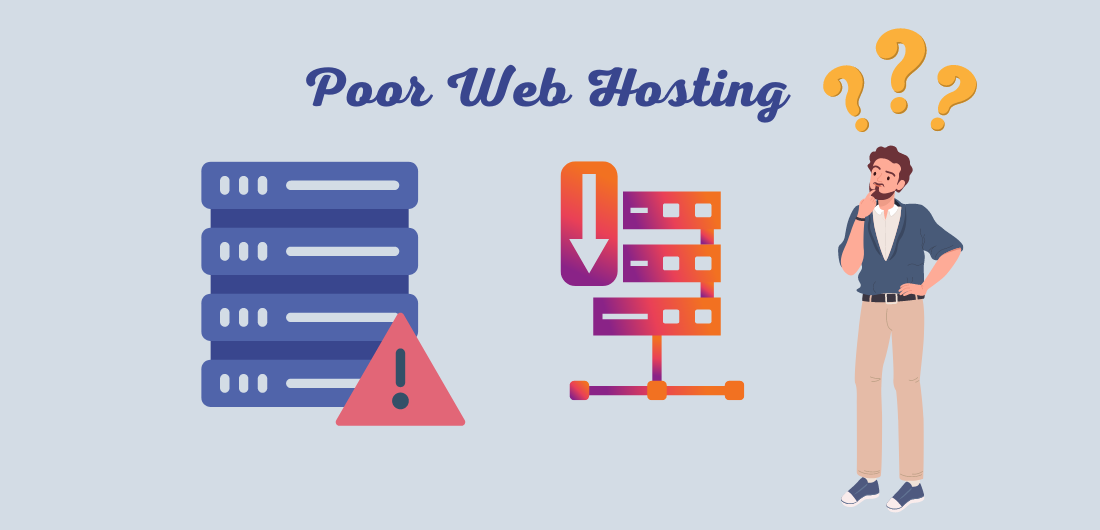Are you trying to fix the slow-loading WordPress dashboard?
Slow-loading WordPress dashboard may affect your website and sometimes become too much annoying. Since your WordPress dashboard loads slowly, it also makes your website slow and loses users, which is bad for the website owners.
Here in this article, we are going to see how you can fix slow loading WordPress website dashboard step by step.
Why fix the slow-loading WordPress dashboard
A slow-loading WordPress dashboard can hinder your productivity and lead to frustration.
The main reasons for a slow dashboard include poor web hosting performance, an unoptimized database, overactive plugins, unoptimized images, and an insufficient memory limit.
These factors can slow down the performance of your dashboard, making it difficult to manage your website efficiently.
Fixing a slow dashboard is crucial for maintaining a seamless workflow and ensuring that your website is running smoothly.
By addressing these issues, you can improve the speed of your dashboard and make it a more manageable tool for managing your website.
Now let’s see what are the possible reasons why the WordPress dashboard becomes slow and how to fix it.
Possible reasons causing the WordPress dashboard slow
There are many reasons for the slowing of the WordPress dashboard but the most common is the limited server resources.
Mostly all the work is done by accessing the WordPress dashboard such as adding posts and uploading media files etc.
So, it is necessary to have an optimized WordPress dashboard that uses fewer resources and loads fast.
Also, there are several reasons for the slowing of the WordPress website.
Now, let’s see what are the possible reasons for the slowing of the WordPress dashboard. And how we can fix it so that it will load fast and improves your productivity.
There are several reasons why a WordPress dashboard may slow down, including:
- Poor web hosting performance
- Using an Older PHP version
- Using an Older WordPress version
- Unoptimized database
- Overactive plugins
- Insufficient memory limit
- Poorly coded themes
- Inadequate server resources
- Large post or page content
- Control Autosave Intervals
- Conflict between plugins
- External scripts
- Fix the slow-loading WooCommerce dashboard
- Using unnecessary widgets
Now, let’s see how we can fix all these issues step by step.
How to fix the slow-loading WordPress dashboard for all 14 issues:
Let’s go with the solution to the above 14 issues one by one.
1. Poor Web Hosting Performance:
Poor web hosting performance refers to a slow and unreliable web hosting service that can negatively impact the speed and stability of your website, including the dashboard.
Some of the reasons for poor web hosting performance are:
Overcrowded servers: If too many websites are hosted on a single server, it can lead to slow load times and decreased performance for all websites hosted on that server.
Inadequate resources: If your web hosting provider does not allocate enough resources, such as memory and CPU power, to each website hosted on their servers.
It can cause slow load times for your website and dashboard.
Outdated hardware: If your web hosting provider is using outdated hardware. it can lead to slow and unreliable performance for your website and dashboard.
Inefficient network infrastructure: If your web hosting provider has an inefficient network infrastructure, it can cause slow and unreliable performance for your website and dashboard.
Poor maintenance: If your web hosting provider does not perform regular maintenance and upgrades on their servers.
It can lead to slow and unreliable performance for your website and dashboard.
Solution: By choosing a reliable and well-equipped web hosting provider, you can ensure that your website and dashboard perform optimally and provide a good user experience for your visitors.
2. Using Older PHP Version:
One of the reasons a WordPress dashboard may be slow is due to using an outdated PHP version. PHP is a server-side programming language that is used to power WordPress.
Newer versions of PHP offer improved performance and security, so it’s important to keep your PHP version up to date.
The solution to this issue is to upgrade to the latest version of PHP. You can check your current PHP version by accessing your website’s hosting control panel or by using a plugin like Display PHP Version.
If you’re using an outdated version, you can contact your hosting provider to request an upgrade.
Some hosting providers allow you to upgrade your PHP version directly from your control panel, while others may require you to make the upgrade manually.
Upgrading to the latest version of PHP can improve the performance of your WordPress dashboard and help ensure that your site is secure.
If you’re not comfortable making the upgrade yourself, you can hire a WordPress developer to assist you.
3. Using the Older WordPress version:
Running an old WordPress version is another reason why a WordPress dashboard may be slow.
As with any software, new versions of WordPress are released regularly to fix bugs and improve performance. Keeping your WordPress version up to date is important for the speed and security of your site.
The solution to this issue is to upgrade to the latest version of WordPress. You can check your current WordPress version by going to the Updates screen in your dashboard.
If you’re running an outdated version, you can upgrade directly from the Updates screen. Upgrading is usually a simple process that can be completed in a matter of minutes.
It’s important to backup your site before upgrading WordPress, in case anything goes wrong during the process.
You can use a plugin like UpdraftPlus to back up your site and ensure that your data is safe.
In conclusion, running an old WordPress version can slow down your dashboard and make it more difficult to manage your site.
Upgrading to the latest version of WordPress is a simple process that can improve the speed and security of your site.
4. Unoptimized Database:
A full database is another reason why a WordPress dashboard may load slowly. Over time, as you add content, comments, and other data to your site, your database can become cluttered and slow down.
The solution to this issue is to regularly optimize your database.
You can do this manually by accessing your database through phpMyAdmin and running an optimized query, or you can use a plugin like WP-Optimize to automate the process.
Optimizing your database will remove redundant data and help keep your site running smoothly.
In addition to regularly optimizing your database, you can also reduce the amount of data that’s stored in your database by uninstalling plugins that you no longer use, and by regularly deleting spam comments and other unwanted data.
A full database can slow down your WordPress dashboard and make it difficult to manage your site.
Regularly optimizing your database and reducing the amount of data stored in your database can help improve the speed and performance of your site.
5. Overactive plugins:
Having too many overactive plugins is another reason why a WordPress dashboard may be slow.
Plugins can add new features and functionality to your site, but they can also slow down your site if they are not properly optimized.
The solution to this issue is to review your active plugins and deactivate any plugins that you are not using.
You can also try to replace slow plugins with alternative plugins that offer the same functionality but are better optimized.
In addition, you should also keep your plugins up to date, as new versions may include performance improvements and bug fixes.
If a plugin is causing problems, you can try to resolve the issue by contacting the plugin developer or searching for a solution online.
Having too many overactive plugins can slow down your WordPress dashboard and make it difficult to manage your site.
By regularly reviewing your plugins and keeping them up to date, you can improve the speed and performance of your site.
6. Insufficient memory limit:
Insufficient memory limit is another reason why a WordPress dashboard may be slow.
WordPress sites require a certain amount of memory to run smoothly, and if the memory limit is set too low, your site may experience performance issues.
The solution to this issue is to increase your memory limit. You can do this by adding the following code to your wp-config.php file:
define(‘WP_MEMORY_LIMIT’, ‘256M’) ;
This code increases the memory limit to 256 MB. You may need to adjust this value based on the specific needs of your site.
You can check your current memory limit by installing a plugin like Check and Enable PHP Extensions.
If increasing the memory limit doesn’t resolve the issue, you may need to contact your hosting provider for further assistance.
In conclusion, an insufficient memory limit can slow down your WordPress dashboard and make it difficult to manage your site.
Increasing your memory limit is a simple solution that can help improve the speed and performance of your site.
7. Poorly coded themes:
Poorly coded themes can also cause a slow-loading WordPress dashboard. Themes that are poorly optimized or contain errors can slow down your site and make it difficult to manage your content.
The solution to this issue is to use a well-coded and optimized theme.
You can find well-coded themes by doing research and reading reviews, or by using a theme repository like the WordPress Theme Directory, which only accepts themes that meet certain quality and performance standards.
If you’re already using a poorly coded theme, you can try to resolve the issue by reaching out to the theme developer for support or by hiring a developer to optimize the theme for you.
Another solution is to switch to a different theme that is well-coded and optimized.
This can be done easily within the WordPress dashboard, and you can typically preview the new theme before making it live on your site.
In conclusion, poorly coded themes can slow down your WordPress dashboard and make it difficult to manage your content.
By using a well-coded and optimized theme, you can improve the speed and performance of your site and make it easier to manage your content.
8. Inadequate server resources:
Inadequate server resources can also cause a slow-loading WordPress dashboard.
The server where your WordPress site is hosted needs to have sufficient resources, such as RAM, CPU, and storage, in order to run smoothly.
The solution to this issue is to upgrade your hosting plan.
If you’re currently on a shared hosting plan, you may consider upgrading to a virtual private server (VPS) dedicated server, which will provide you with more resources and better performance.
If you’re already on a VPS or dedicated server and are still experiencing performance issues, you may need to work with your hosting provider to resolve the issue.
This may involve optimizing your server configuration or upgrading to a larger server with more resources.
In conclusion, inadequate server resources can slow down your WordPress dashboard and make it difficult to manage your content.
Upgrading your hosting plan, or working with your hosting provider to resolve performance issues, can help improve the speed and performance of your site and make it easier to manage your content.
9. Large post or page content:
Large posts or page content can also contribute to a slow-loading WordPress dashboard.
Pages and posts that contain a large amount of media or text can take longer to load and can slow down your dashboard when you’re trying to manage your content.
The solution to this issue is to optimize your content.
This may involve reducing the size of images and other media or breaking up large pages into smaller, more manageable chunks.
10. Control Autosave Intervals:
The autosave feature in WordPress is designed to automatically save a draft of your post or page as you work on it.
However, if the autosave interval is set too frequently, it can contribute to a slow-loading dashboard.
The solution to this issue is to control the autosave interval in WordPress.
You can do this by adding the following code to your theme’s functions.php file or a custom plugin:
define(‘AUTOSAVE_INTERVAL’, 300); // 300 seconds = 5 minutes
This code sets the autosave interval to 5 minutes, which should be sufficient for most users.
You can adjust the interval to a longer or shorter time as needed.
11. Conflict between plugins:
The conflict between plugins can also contribute to a slow-loading WordPress dashboard.
When two or more plugins are competing for the same resources or interfering with each other’s functionality, it can slow down your site and make your dashboard difficult to use.
The solution to this issue is to identify and resolve plugin conflicts.
You can do this by disabling plugins one by one and testing your dashboard after each change until you find the conflicting plugins.
Once you’ve identified the problem plugins, you can either find an alternative plugin that doesn’t conflict, or reach out to the plugin author for support.
You can also use a plugin conflict detection tool, such as the Plugin Conflict Finder, to automatically detect and resolve plugin conflicts.
12. External scripts:
External scripts can also contribute to a slow-loading WordPress dashboard.
Scripts that are loaded from external sources, such as ads, tracking scripts, and social media widgets, can slow down your site and make your dashboard difficult to use.
The solution to this issue is to reduce the number of external scripts that are loaded on your site.
You can do this by disabling or removing scripts that you don’t need, and by using plugins that can optimize the way scripts are loaded on your site.
For example, you can use a plugin like WP Fastest Cache to minify and combine scripts, which can reduce the amount of data that needs to be loaded and improve the speed of your dashboard.
13. Fix the slow-loading WooCommerce dashboard:
A slow-loading WooCommerce dashboard can make managing your online store difficult and time-consuming.
There are several reasons why a WooCommerce dashboard might be slow, including:
- Excess content and images
- Overactive plugins
- Conflict between plugins
- External scripts
- Inadequate server resources
- Database bloat
- Coding issues with WooCommerce itself
By following these steps, you can improve the speed and performance of your WooCommerce dashboard and make it easier to manage your online store.
However, if you’re still having trouble, it may be worth reaching out to a WooCommerce expert for further assistance.
14. Using unnecessary widgets:
Using too many widgets on your WordPress dashboard can slow down the loading speed and make it difficult to manage your site.
Widgets are small blocks of content that can be added to your dashboard, such as recent posts, calendars, and archives.
The solution to this issue is to limit the number of widgets that are used on your dashboard.
This can be done by removing widgets that you don’t need or using plugins that allow you to control the number of widgets that are loaded.
For example, you can use a plugin like Widget Options to control the number of widgets that are displayed on your dashboard, as well as the visibility of specific widgets based on specific pages or devices.
For speeding up your WordPress website you can use the speed plugins: WordPress Speed Optimization: 5 Best Plugins Compared (We Use These)
Conclusion:
In summary, a sluggish WordPress dashboard can hinder your ability to efficiently manage your website.
Fortunately, there are steps you can take to resolve the issue, including updating to the latest PHP and WordPress versions. optimizing your site’s images and reducing excessive content, limiting the number of widgets used, and ensuring your server resources are sufficient.
By implementing these solutions, you can dramatically improve the speed and performance of your dashboard, making it effortless to keep your website up-to-date.