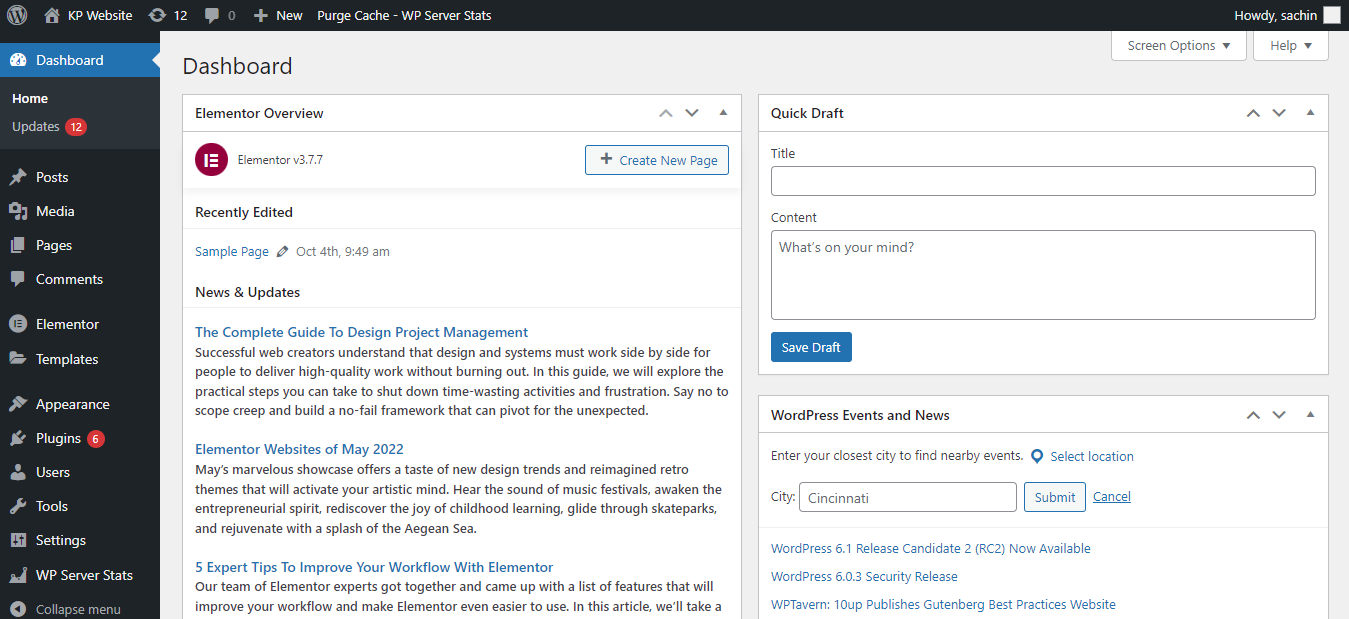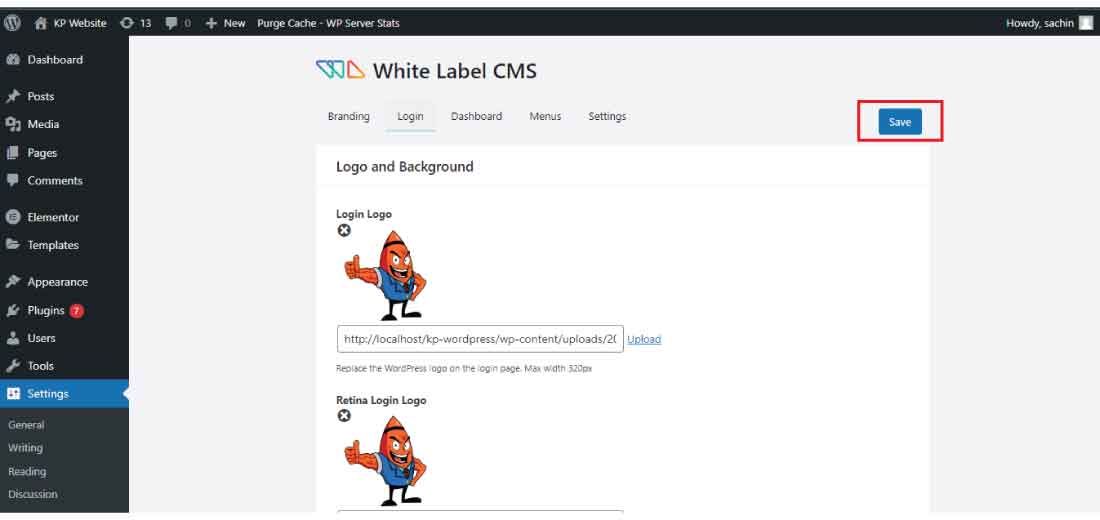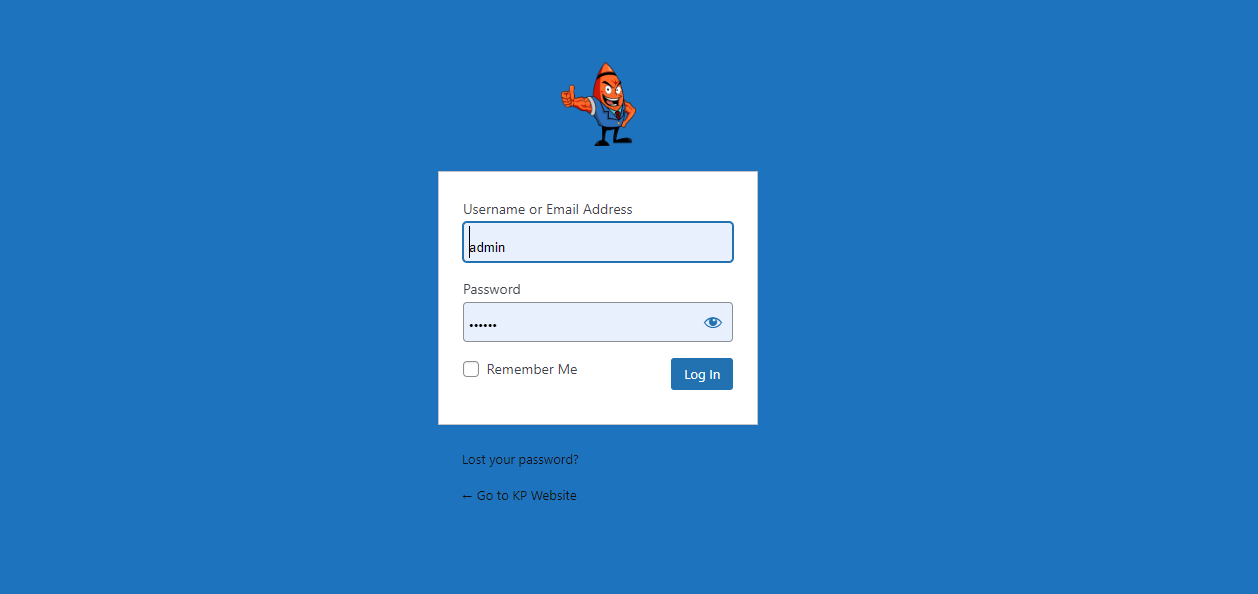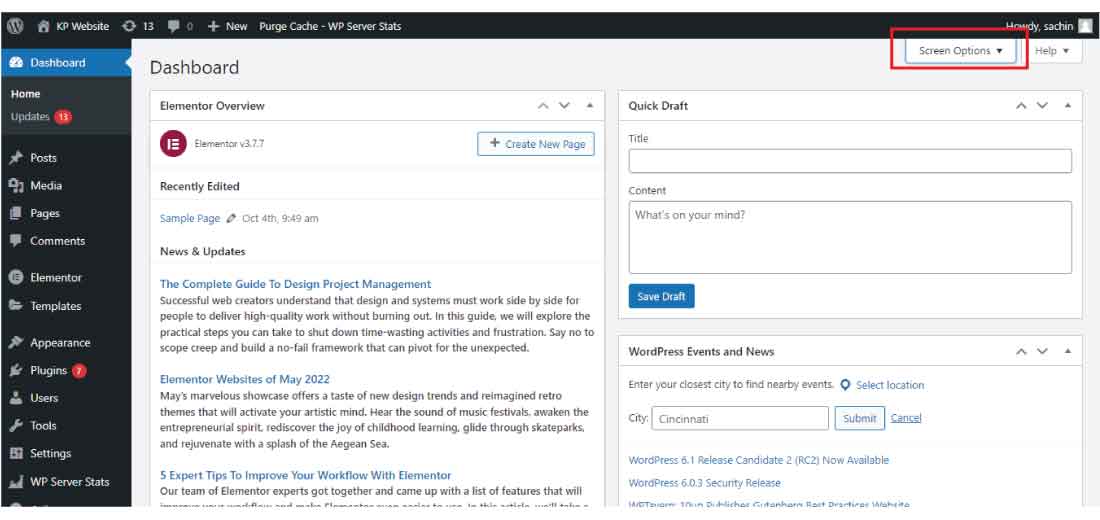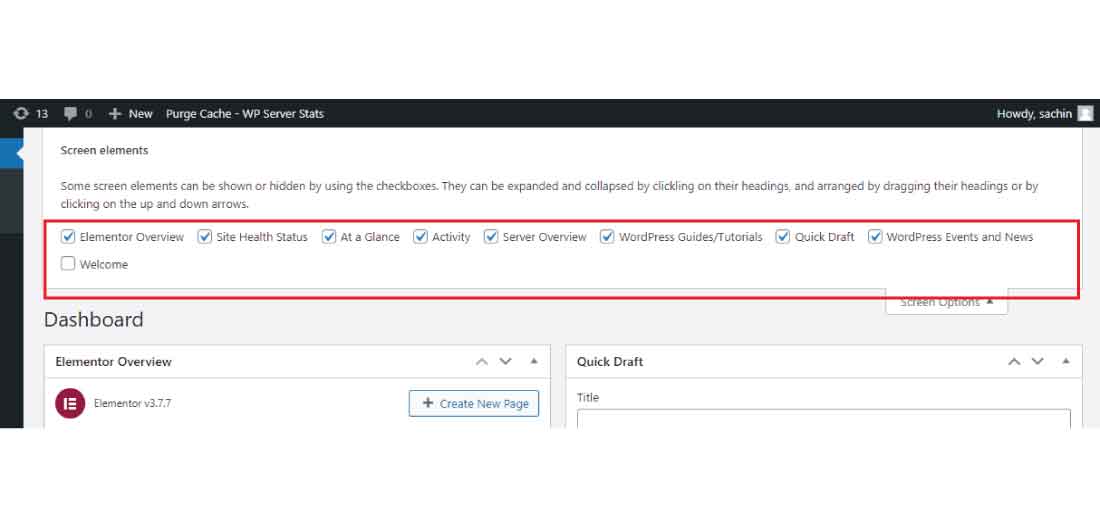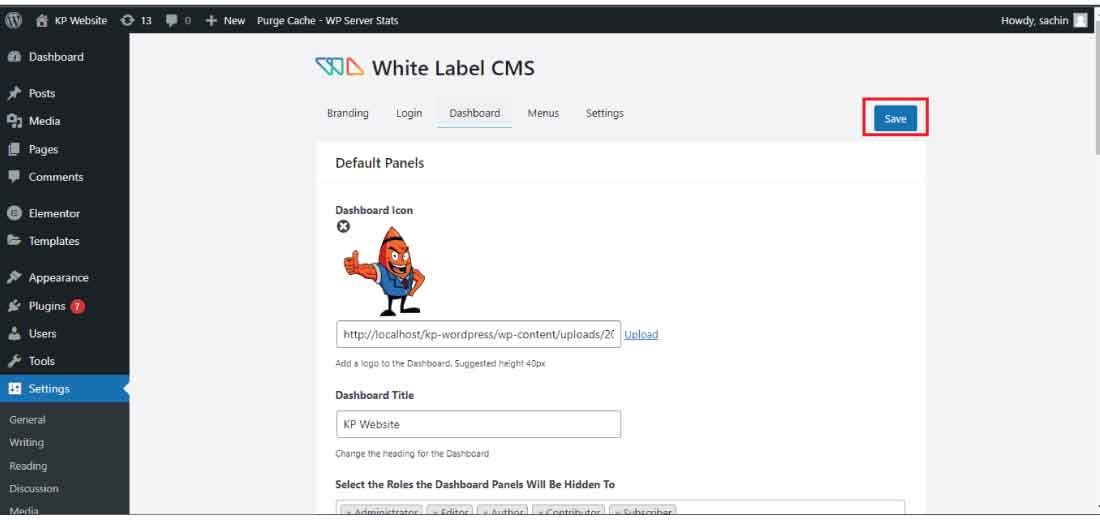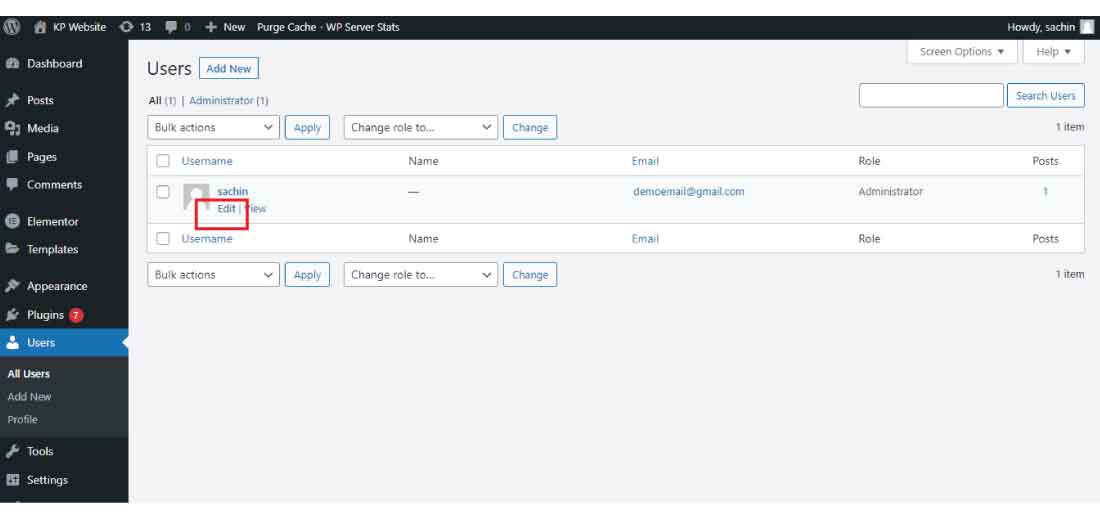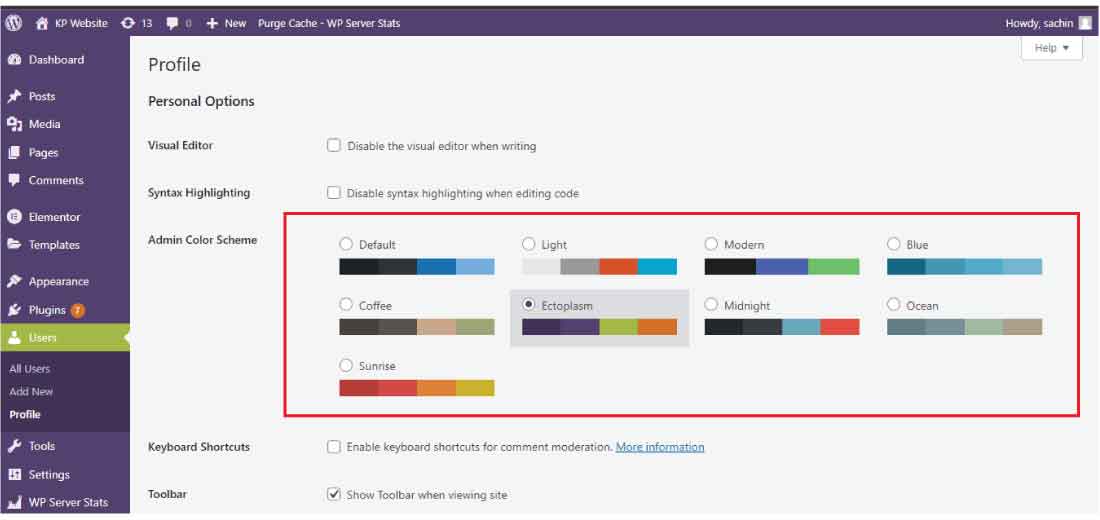What to customize the WordPress admin dashboard for your client?
This article will show, how to customize the WordPress admin dashboard. WordPress dashboard comes with the default widgets, menus, and other options which come when we installed the plugins and themes.
Customizing the WordPress dashboard will make the dashboard clear and friendly to use and matches your brand. It also helps you in dealing with your client, as the customized dashboard is simple to use for your client and easy to manage, and has less risk of breaking the website.
Now let’s dive into the main content of our article which is how to customize the WordPress admin dashboard and why it is necessary to customize the admin dashboard.
Why customize the WordPress admin dashboard:
The WordPress website has many options and menus in its admin dashboard. In the admin dashboard, all the options appear as many plugins and themes get installed in its dashboard.
Sometimes all these menus and widgets options become confusing for the clients as well as for ourselves. To clear all these clutters and make the website which matches the branding theme and style it is a great idea to customize the WordPress admin dashboard.
Without customizing the WordPress dashboard, the WordPress dashboard will look like this –
In this post, we will tell some of the methods which will help you to customize the WordPress admin dashboard. You can remove all the unnecessary alerts and notification boxes as well as customize the admin login panel for your WordPress website or your client.
Customized WordPress websites give branding value and also make you focus on your goals.
Now let’s see all the methods and options which you can use to customize the WordPress admin dashboard.
1. Customize the admin login window for your WordPress website:
The WordPress login page is the first gateway to access the website, and the WordPress login page is very straightforward and has the WordPress logo by default.
By default, the WordPress login page will look like this-
In this section, we are going to show you how you can simply customize the WordPress admin login window with your brand theme and style.
We can also change the default logo of WordPress with our brand logo and theme color.
Follow this simple step to customize the login page of your WordPress website.
Step 1: Install the plugin “White Label CMS” to your WordPress website.
Step 2: After installing the “White Label CMS”, now hover over “Settings” and then click on the “White Label CMS” to customize the login page of the WordPress website.
3: Now go to the “Login” section of the white label plugin settings. Here you will get all the customization options for your login page.
Step 4: In the “Login” setting option, you can customize or replace the WordPress logo with your brand logo, color theme, background color, and background image, in the advanced option you can add the custom code script to make more customization of the admin dashboard.
After doing all the customization to the login page. Finally, click on the “Save” button to make all the changes save successfully.
Step 5: After making all the changes, you can now log out and revisit your admin page, which will fully customize your brand match.
After customization of my website admin page, it will look like this (it will be different in your case) –
You can customize it according to your creativity and brand color and theme.
2. Customize Admin Dashboard by Removing and Adding the Widgets:
You can customize the WordPress admin dashboard using the “Screen Options”. This will help you remove and add the widgets to your WordPress admin dashboard.
Screen Option makes the WordPress dashboard clean and helps to organize the useful widget right in your WordPress dashboard.
For customizing the WordPress dashboard using the screen option follow these simple steps-
Step 1: First login to your WordPress dashboard using your user id and password.
Step 2: Now after login into the WordPress dashboard, you will get the “Screen Options” in the top right corner of the WordPress dashboard.
Where you can choose by checking the box of the widget option to show on the WordPress dashboard.
Simply check and uncheck the box to show in the WordPress dashboard.
This is how you can customize the WordPress dashboard using the “Screen Options” method for your WordPress website or the client’s website.
3. Customize the Branding, Menus, and Dashboard using the White Label CMS:
Above we have seen how we can customize the WordPress admin page using the White label CMS plugin.
In this section, we are going to see how we can customize the other sections of WordPress using the White label CMS. Such as the Branding, Menu, and dashboard.
Follow this step for customizing the Branding, Menu, and Dashboard of the WordPress website –
Branding:
Step 1: Go to the “White Label CMS” plugin setting, where you will find the branding, menu, and dashboard customization options.
Step 2: Let’s first dive into the “Branding” section. Here you can hide WordPress logos and links, Admin bar branding, and many other branding options.
Step 3: After customizing the branding section click on the “Save” button to make all the changes save successfully.
This is how you can edit the branding section of your WordPress website.
Dashboard:
Now let’s dive into the Dashboard section where you can customize the WordPress dashboard section of the WordPress website.
In the dashboard section, you will get the option to change the WordPress logo and its branding and you can set your company logo and links.
Follow this step to customize the WordPress branding section and change it with your branding and logo.
Step 1: Go to the “White Label CMS” plugin setting, where you will find the branding customization options.
Step 2: Now you can set the dashboard icon, Dashboard title, you can also hide the dashboard panel settings from other users’ roles and many more settings.
After setting all the customization to the WordPress dashboard, click on the “Save” button to save all the changes.
This is how you can customize the WordPress dashboard to your branding.
Menu:
White Label CMS also allows you to customize the menus of the WordPress website.
Here you hide and unhide the menus for your clients. You can customize the menus for other users in the WordPress dashboard. And hand over the fully customized menus dashboard to your users.
After making all the changes click on the save button to save all the changes to your “Menu” section customizations.
This is how you can customize all the changes to your WordPress dashboard, hope you will get to know how to customize the WordPress dashboard.
4. Customize the WordPress using the Users Profile setting:
WordPress comes with the default color scheme, which gives the feel of a pure WordPress website. So, to customize the WordPress color scheme to your WordPress website follow these simple steps.
For changing the color theme of your WordPress website for a particular user, follow this simple step-
Step 1: First login to your WordPress website, and then hover over the “Users” section, and then click on “All Users”.
Step 2: Now click on the “Edit” button of your user. Here in my case, I have only one user, If you have many users then you should also follow the same procedure to change the user’s dashboard color.
Step 3: Now you can choose a different color theme from the other given color scheme.
Step 4: After choosing the color scheme for the selected user, then scroll down and then click on the “Update Profile” button to save all the changes to your user’s profile.
Now your WordPress default color scheme changed to the new color scheme, making your WordPress look more attractive and customized.
This is all about WordPress customization and by using all these methods you can customize the WordPress dashboard easily without any breaks and faults in your WordPress website.
Hope you get to know how to customize the WordPress admin dashboard, and if you still have a problem related to the WordPress website then you can contact us. Our technical team is ready 24×7 and solve your problem regarding the WordPress website.
And comment us which part of the article you like the most and also share it with the needed person.