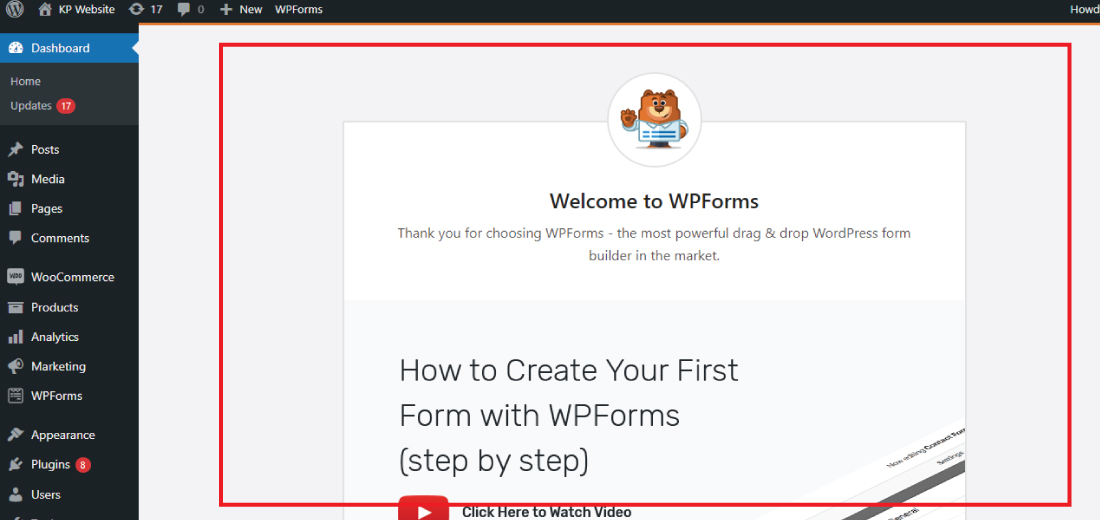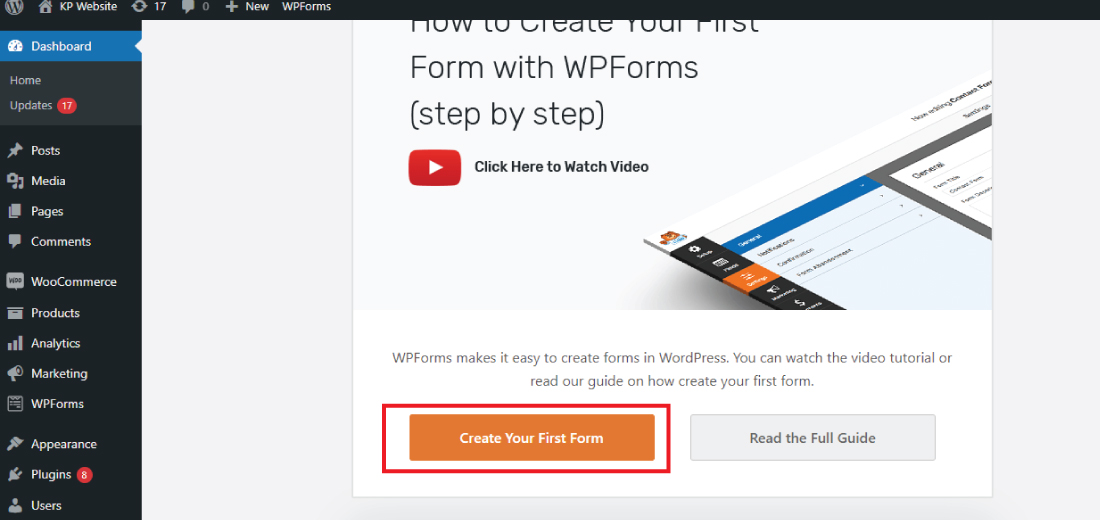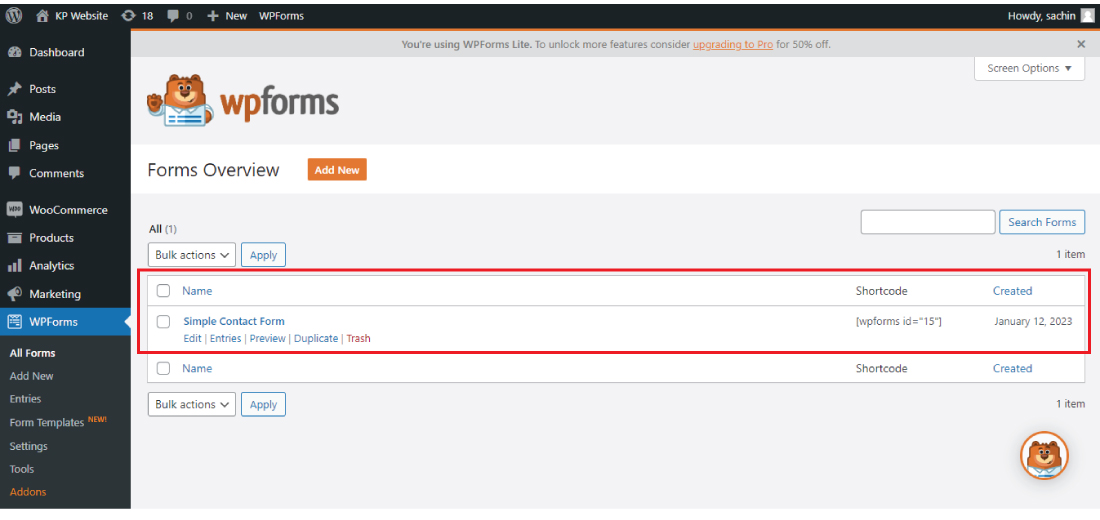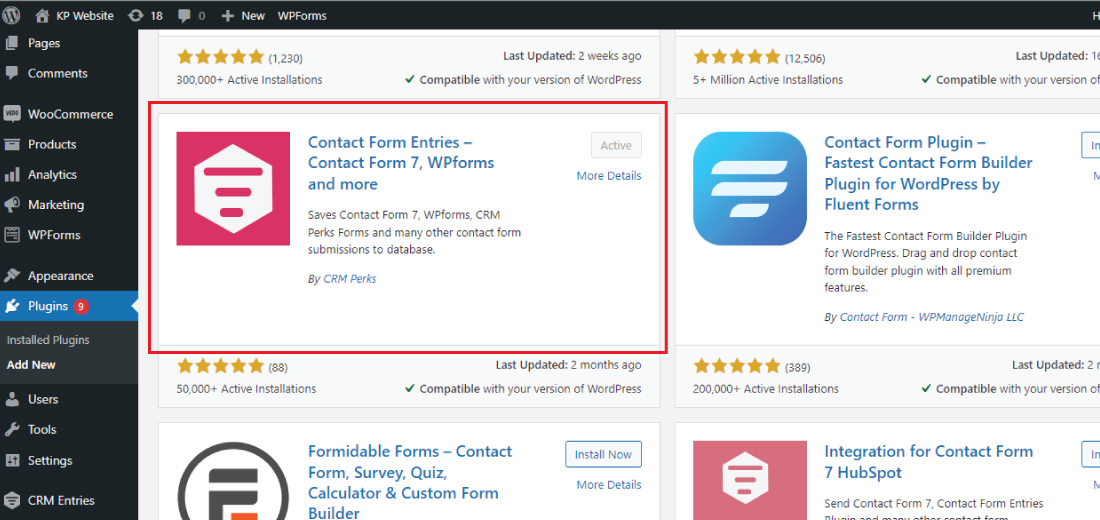Are you want to export WordPress form entries to CSV and excel?
If you have a lot of form entries on your WordPress website, then it is best to convert the form data into CSV and excel. It helps you to analyze the data easily and makes it to use in the other operation of the data.
Here in this article, we will see how to export WordPress form entries to CSV and excel by using the free plugin.
What is CSV and excel format?
CSV and Excel formats are more editable and easier to handle in the form of text and for sorting and filtration purpose. These two formats are more operational and easier for analysis purposes.
CSV format is the plain text which is separated by using commas. And the Excel formats are the binary file or the excel sheet which we can use in the excel software.
These two file formats are easy to edit and they can be written in row and column format.
CSV File:
CSV files are the type of file format that contains only the plain text values which are separated by commas.
This type of file format can be used by CSV-supported software such as MS Excel, Google Sheets, etc.
It is widely used and the most popular file format for storing and reading data in official work.
This file format is easy to use with CSV-supported software and it is compatible with most platforms.
Excel File:
Excel or XLS file format is the Microsoft worksheet file that can be used using the MS Excel software.
XLS is the MS Excel sheet extension name and now Microsoft uses the XLSX file extension.
Excel files are more customizable than CSV file formats in these file types you can use images, style, color, formulas, etc.
Why you should Export the WordPress form entries to CSV and Excel:
If you have a WordPress website and you are running an online store, then the customer’s feedback and form entries get submitted in large numbers.
To make this data handling easy and simpler, it is the best idea to export the WordPress form entries to CSV and Excel.
Exporting form entries from a WordPress website to a CSV or Excel file can be useful for a variety of reasons. Here are a few:
Data analysis:
Exporting form entries to a spreadsheet allows you to easily analyze the data and gain insights that can help you improve your website or business.
For example, you can use Excel’s built-in data analysis tools to create charts and graphs or use a tool like Google Sheets to create pivot tables.
Backup:
Exporting form entries to a CSV or Excel file can also serve as a backup of the data.
This can be useful in case something happens to your website and you need to restore the data.
Sharing and collaboration:
Exporting form entries to a spreadsheet allows you to easily share the data with others, and collaborate on it.
For example, you can share the spreadsheet with team members, or email it to a client.
Integration with other tools:
Exporting form entries to a spreadsheet can also be useful if you want to integrate the data with other tools.
For example, you can import the data into a CRM system, or use it to generate reports in a BI tool.
Compliance:
Certain industries or regions require a certain level of data archiving.
Exporting data to Excel or CSV is a good way to store those for future reference.
Overall, exporting form entries from a WordPress website to a CSV or Excel file can be a useful way to gain insights from the data, make backups, share and collaborate on the data, integrate with other tools, and be compliant with industry standards.
How to create the form on the WordPress website:
Forms are an important part of any website, as all the communication with the visitors and website owners is done by contact forms or simple forms.
Before exporting the forms entry to the CSV or Excel format. Let’s create the form for our WordPress website.
There are several ways to create forms in a WordPress website. Here are a few popular options:
Use a form plugin:
There are many form plugins available for WordPress that make it easy to create and manage forms on your website.
Some popular options include Gravity Forms, Contact Form 7, and Ninja Forms.
These plugins usually come with a variety of pre-built form templates and allow you to customize the forms to match the look and feel of your website.
Use a page builder plugin:
Many page builder plugins, such as Elementor, Divi, and Beaver Builder, include built-in form modules that allow you to create forms on your website.
These forms are often fully customizable and can be integrated with other elements of the page.
Code your form:
If you’re comfortable working with HTML, CSS, and JavaScript, you can create your forms on your WordPress website.
You will need to manually create the form fields and handle the form submission process using a plugin like WPForms.
Use the default WordPress form:
WordPress provides a default contact form functionality.
you can use the shortcode [contact-form] on the page or post editor which will create a simple contact form with fields like name, email, and message.
This form can be customized by a developer as per requirement.
Ultimately, the best option for you will depend on your technical skills and the specific requirements of your website.
If you’re not sure which option is right for you, it may be helpful to experiment with a few different methods to see which one works best for you.
Creating the Form using Form Plugin:
Now let’s see how we can create the form using the WordPress plugin.
Here for creating the form, we are going to use the WPForm plugin, it is one of the best plugins available and is used by over 5 million + websites.
WPForm is a drag-and-drop plugin, you can easily create the form for your website. It also provides pre-built form templates which you directly import to your website.
For creating the form using the WPForm plugin follow these simple steps:
1: First you have to log in to your WordPress dashboard using your user id and password.
2: Hover over the plugins section and then click on the “Add New” link to add the plugin.
3: Search for the “WPForms” in the search box and click on the “Install Now” button.
4: After the installation of the plugin click on the “Activate” button to activate the plugin on your WordPress website.
5: After the activation of the plugin on your WordPress website. The WPForm set-up dialog box appears on your screen.
6: Now click on “Create your First form” to make the form on your website.
7: You can create any type of form using the WPForms. For the demo purpose here I’m using the “Simple contact” form.
8: You can add different fields to your form as per your requirement, after making your form click on the “Save” button.
9: Now your form is ready you can add it to your website contact page using the shortcode.
This is how you can create the contact form using the WPform plugin.
Now let’s see how we can export the WordPress form entries to CSV and Excel.
How to export the WordPress form entries to CSV and Excel:
Once you have added the contact form to your WordPress website. Now you can get the contact entries to your website.
The method which we are going to use here is free and you don’t require any paid plugin to export the WordPress form entries to CSV and Excel.
First, you have to install the plugin named “Contact Form Entries” plugin on your WordPress website.
The process of installation of the plugin is the same.
After the successful activation of the plugin, it will start appearing in your WordPress dashboard.
Now click on the CRM Entries tab, and you will get all the contact form entries in one place.
And you can export it simply by a few clicks in CSV and Excel format.
For exporting this contact form entries to CSV or Excel format click on “Export as CSV”.
Download the file by clicking on the “Save” button. It will download to your computer and you can use it using the Microsoft Excel.
This is how you can simply export the WordPress form entries to CSV and Excel format.
Without using any paid plugins and hiring any WordPress developer.
By exporting the contact form entries to CSV format, you get additional functionality and flexibility in analyzing the data.
Hence it becomes easier to expand your business by listening to the customer and user’s feedback.
If you still have WordPress-related problems then you may contact us for technical support and help.