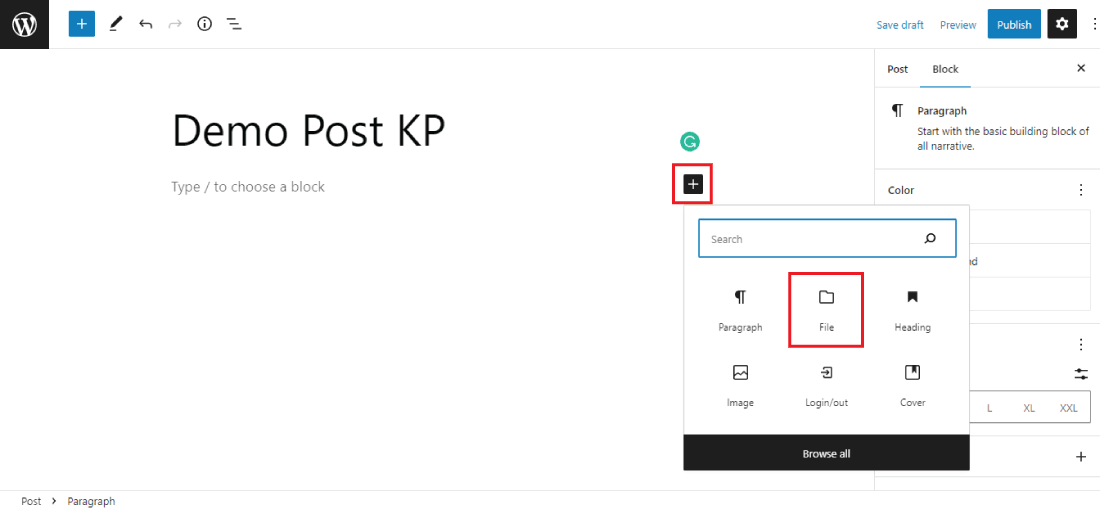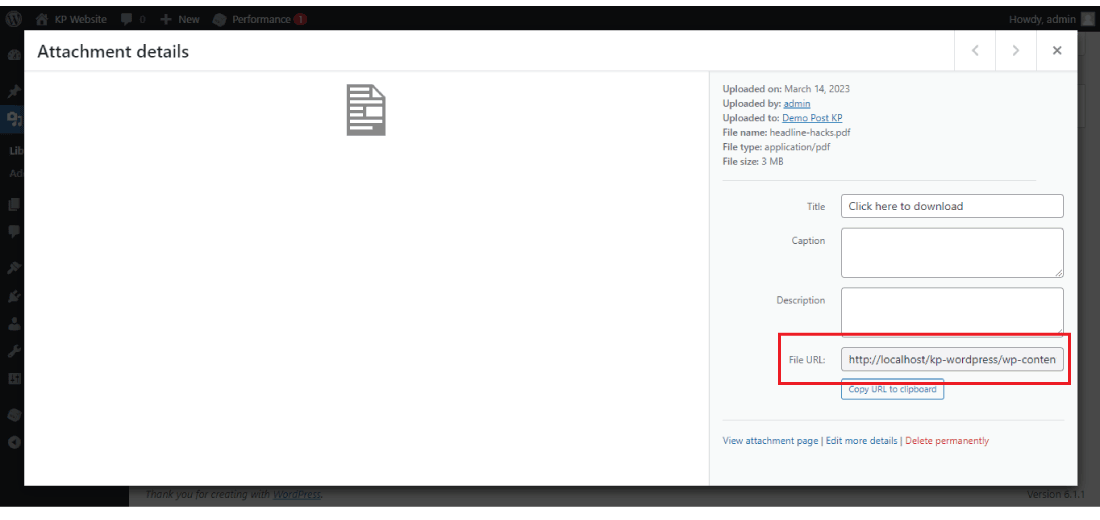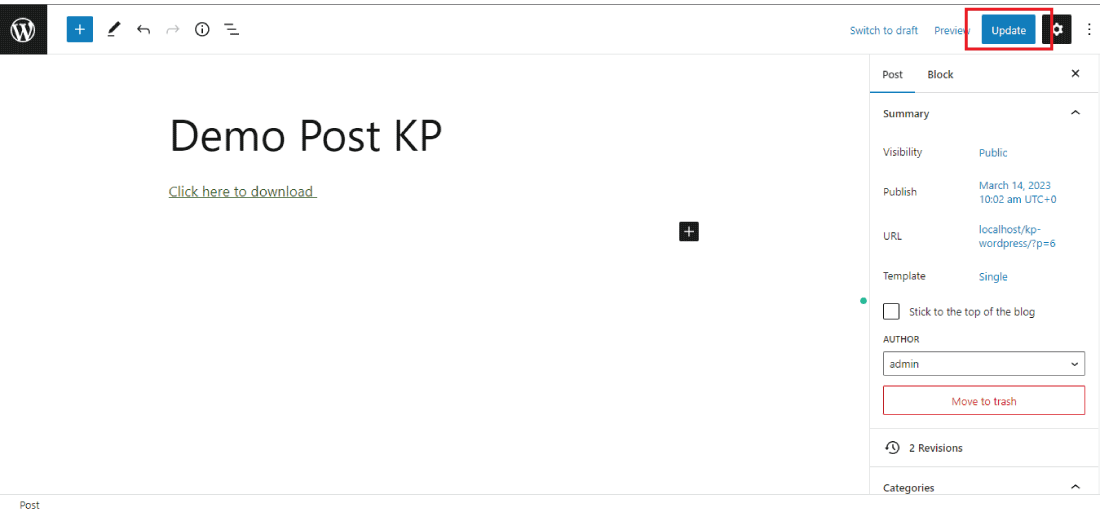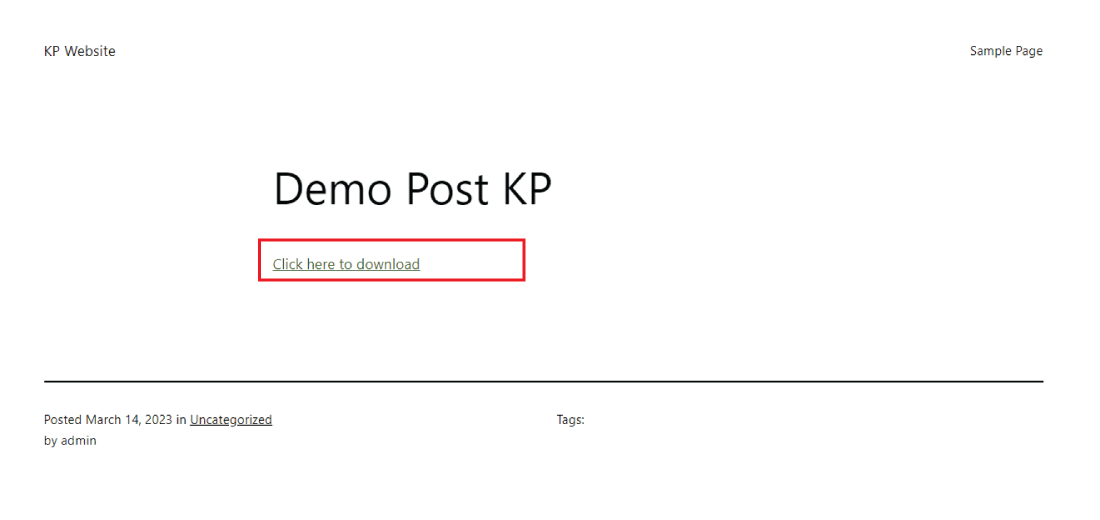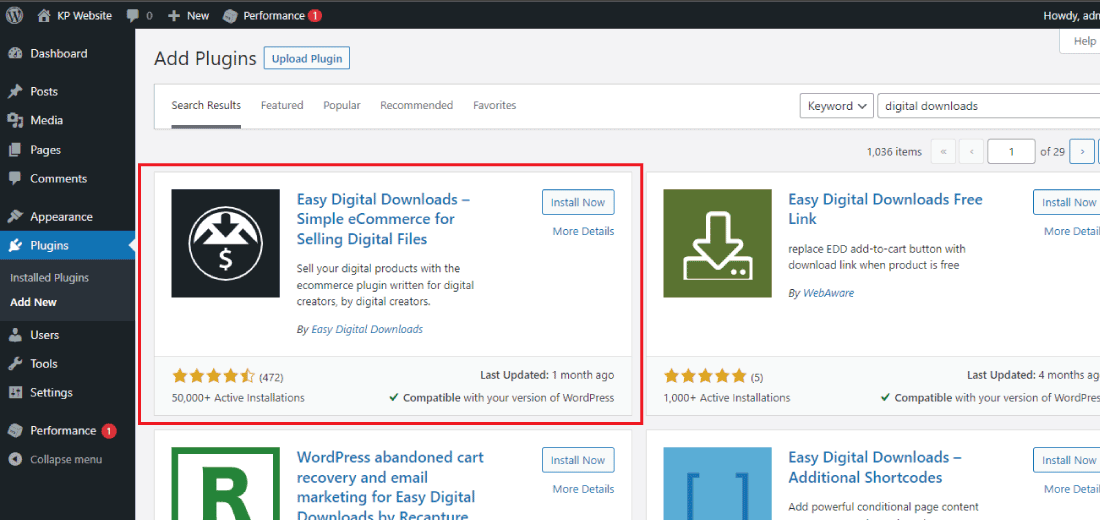Are you trying to add the download link to your WordPress website?
WordPress is a popular platform for creating websites and blogs, and it’s common to want to add a download link to a file or document.
Adding a download link in WordPress can be done in multiple ways, but it can be confusing if you’re not familiar with the platform.
In this article, we’ll show you three easy ways to add a download link in WordPress, from the simplest to the most advanced.
Why is it important to add the download link to the WordPress website?
Adding a download link to your WordPress website can be important for several reasons.
First, it allows your visitors to easily access and download files, such as PDFs, images, or documents, that you want to share with them.
This can be particularly useful if you want to offer free resources, such as e-books or templates, to your audience.
Additionally, adding download links can also improve the user experience of your website by making it more interactive and engaging.
It can help to keep visitors on your site longer and encourage them to explore more of your content.
Moreover, adding download links can also help to improve your search engine optimization (SEO) by providing valuable content that search engines can index and rank.
By optimizing the download link with relevant keywords and tags, you can make it easier for users to find your content in search results.
Overall, adding download links to your WordPress website can help to enhance the functionality, user experience, and SEO of your site, making it more valuable to both visitors and search engines.
Method 1: Adding a Download Link using the Gutenberg Editor
Gutenberg editor is one of the older versions of the WordPress editor, and it’s still widely used.
For adding the download link using the WordPress Gutenberg editor follow the below steps.
1: Create a new page or post, if you have any existing pages or posts then you can go to them.
2: Name the post or page on which you want to add the download link.
3: Now click on the plus icon (+) in the classic editor of WordPress and choose the file.
4: From the media library you can choose any media you want or you can simply upload the file.
5: You can show the inline embedded content on the same page by clicking on the toggle button on and off.
You can also show or hide the download button.
This is how you can add the download link using the WordPress Gutenberg editor on your website.
This method is straightforward and quick, and it doesn’t require any additional plugins or tools.
Method 2: Adding a Download Link using the Classic Editor
The Classic Editor is the older version of the WordPress editor, and it’s still widely used today.
Here’s how to add a download link using the Classic Editor:
1: Go to the page or post where you want to add the download link to your WordPress website.
2: Write the text and then highlight it and insert the link from the media library.
3: Go to the media library and copy the URL of the media which you want to insert into the download link.
4: Insert the copied link into the text which you have typed on the post.
5: After inserting the link in the text click on the “Update” or “Publish” button to save all the changes.
After updating your download link is ready, now any user can download the content which you have embedded in the link.
This is how you can add the download link using the WordPress classic editor.
This method is straightforward and quick, and it doesn’t require any additional plugins or tools.
However, it’s worth noting that it may not work for all file types, and some users may prefer a more modern editing experience.
Method 3: Adding a Download Link using a Plugin
If you prefer a more advanced approach to add the download links to your WordPress site, you can use a plugin.
The plugin gives you more customizable options and you can also manage your download as you want.
Here’s how to add a download link using a plugin:
1: Install and activate a plugin that allows you to add download links, such as Easy Digital Downloads.
2: After the successful installation and activation of the plugin, it will start appearing in the WordPress dashboard.
3: For adding the downloads to your WordPress website click on the “Add New” button to add the content to your website.
4: Now add the download, here you will get more options in comparison to classic and Gutenberg editors.
After adding the download click on the publish button to save all the changes which you have made.
Using a plugin can provide more features and flexibility for adding download links, such as tracking downloads, setting up payment options, or customizing the design of the download button.
However, it can also be more complicated to set up and maintain, and some plugins may come with additional costs.
So, make sure to choose a plugin that fits your specific needs and budget.
This is how you can add the downloads to your WordPress website.
Conclusion
In conclusion, adding download links to your WordPress site can enhance your site’s functionality, user experience, and SEO.
With the three methods we’ve discussed in this article, you can easily add download links using the Classic Editor, the Gutenberg Editor, or a plugin.
Each method has its own advantages and limitations, so it’s important to choose the one that best fits your needs and preferences.
Whether you want to share free resources, sell digital products, or offer exclusive content to your audience, adding download links can help you achieve your goals and improve your website.
So, start adding download links to your WordPress site today and see the benefits for yourself!
Learn How to stop user enumeration on Your WordPress website.