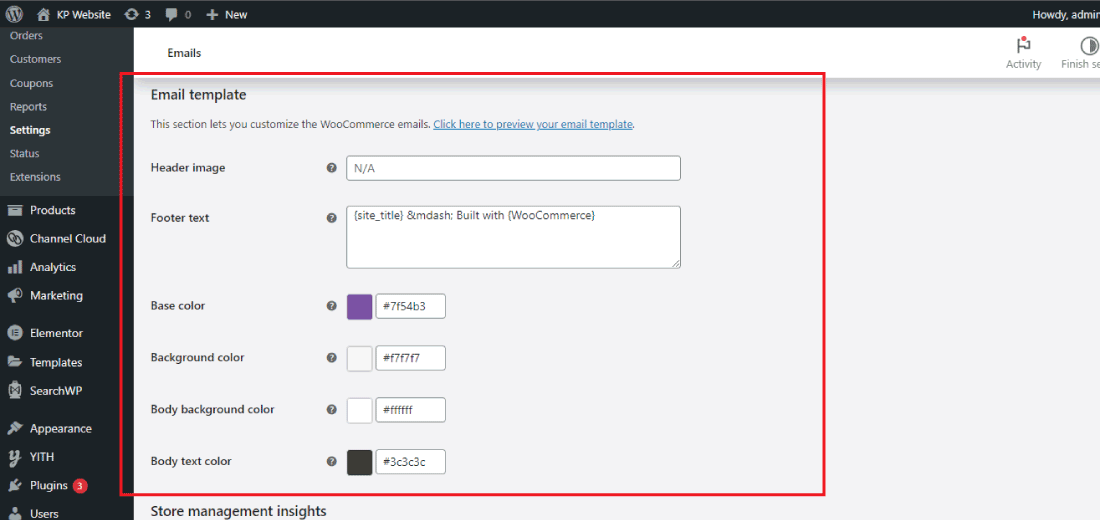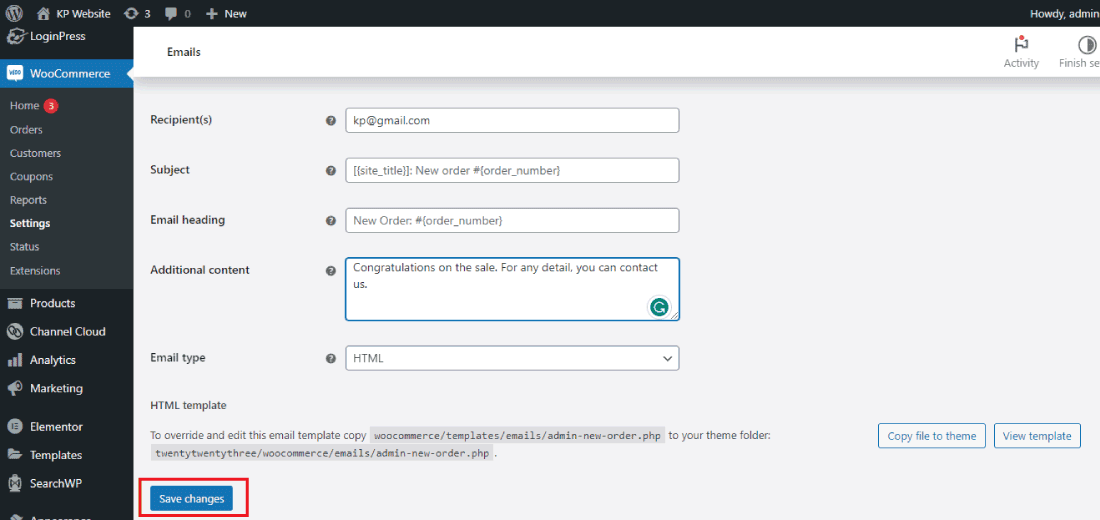Are you want to customize the WooCommerce Emails?
If you run an online store using WooCommerce, you know that emails are a critical part of the customer experience.
From order confirmation to shipping notifications, these emails keep your customers informed and engaged with your brand.
But did you know you can customize these emails to reflect your brand and provide a more personalized experience?
This article will show you how to customize WooCommerce emails in a few easy steps.
Why customize the WooCommerce Emails?
Customizing WooCommerce emails helps you in several ways such as increasing sales and many more.
Customizing WooCommerce emails can offer several benefits for your online store, including:
Strengthening Brand Identity: By customizing your WooCommerce emails, you can add your logo, branding elements, and color scheme, which helps reinforce your brand identity and make a lasting impression on your customers.
Personalization: Customized emails can help you establish a more personal relationship with your customers by including their names, order details, and other personalized information.
This can help increase engagement and build trust with your customers.
Improved User Experience: Customized emails can provide a better user experience for your customers by making them more visually appealing and easy to read.
This can help reduce confusion and improve the overall shopping experience.
Reduced Cart Abandonment: Personalized emails, including abandoned cart emails, can help encourage customers to complete their purchases by reminding them of what they left behind and offering incentives to return and complete the transaction.
In summary, customizing WooCommerce emails is an easy and effective way to enhance your online store’s branding, improve the customer experience, and ultimately drive sales.
Customizing the WooCommerce Emails in the WooCommerce plugin
Now let’s see how we can simply customize the WooCommerce emails using the WooCommerce plugin setting section.
For customizing the WooCommerce email follow the below steps:
1: First login to your WordPress dashboard using the user id and password of your website.
2: Click on the WooCommerce section on your WordPress dashboard, so that you land on the WooCommerce setting panel.
3: Now go to the settings and then click on the email tab to customize emails for your store or website.
You will see a list of email types that WooCommerce sends to customers.
Click on the email type you want to customize (e.g., “New Order”) or you can simply the whole email template.
4: In the email section you will get the template of Order, Cancelled order, failed order, Order on hold, processing order, Complete order, refunded order, and many more.
5: Select the email type for which you want to customize the content of the mail and template of the email.
For the demo purpose here I’m editing the New order page.
6: After completing the customization of the email, finally click on the “Save changes” button.
This is how you can edit all other templates of WooCommerce templates.
This is how you can customize the WooCommerce email template easily without any paid plugin.
This method is so simple and easy even that you can do that without hiring any developer.
Conclusion
In conclusion, customizing your WooCommerce emails can help improve your online store’s brand identity, provide a more personalized experience for your customers, improve the user experience, and reduce cart abandonment.
By following the step-by-step guide we’ve provided, you can customize your emails with ease, using built-in customization options, shortcodes, HTML, and CSS.
Once you’re satisfied with your custom emails, simply save them and enable them to start providing a more personalized experience for your customers.
So why not give it a try and see how it can benefit your online store?