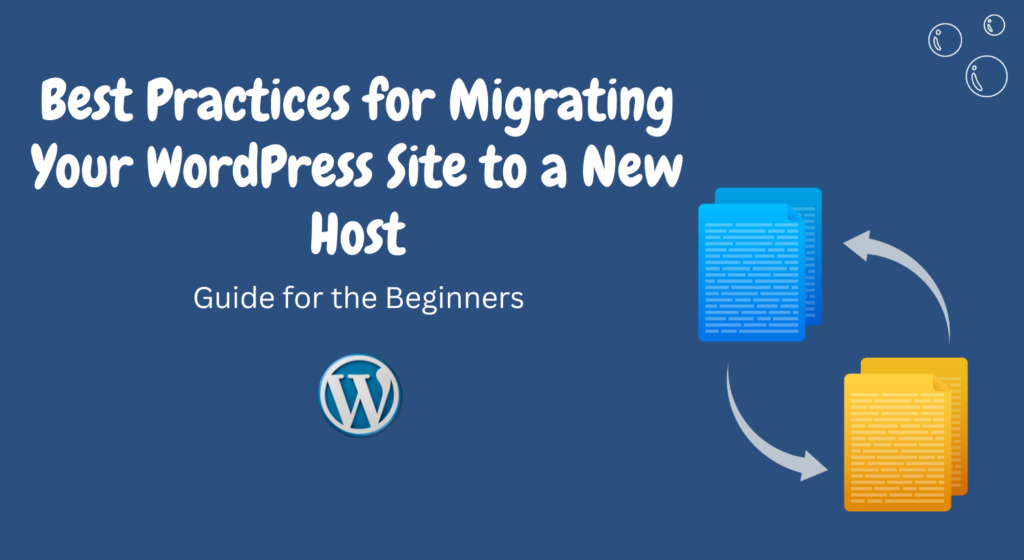Whether you’re seeking better performance, improved customer support, or simply a change in hosting provider, migrating your WordPress site to a new host can be a bit challenging.
However, with careful planning and execution, you can make this transition smoothly.
In this article, we’ll guide you through the best practices for migrating your WordPress site to a new host, ensuring that your website’s integrity, SEO ranking, and user experience remain intact.
Table of Contents
- Introduction
- Assessing Your Current Website
- Choosing the Right New Hosting Provider
- Creating a Full Backup of Your Website
- Setting Up the New Hosting Environment
- Transferring Files and Database
- Configuring Domain and DNS Settings
- Testing the New Website
- Dealing with Downtime
- Updating Links and Content
- Checking SEO Rankings
- Informing Google About the Migration
- Monitoring and Troubleshooting
- Finalizing the Migration
- Conclusion
1. Introduction
Migrating a WordPress site involves moving all its files, databases, plugins, and themes from one hosting provider to another.
This process can be intricate, and it’s important to follow best practices to avoid potential hiccups.
2. Assessing Your Current Website
Before beginning the migration process, evaluate your current website’s structure, plugins, themes, and customizations.
This assessment will help you plan the migration effectively.
3. Choosing the Right New Hosting Provider
Research and select a hosting provider that aligns with your website’s requirements, traffic volume, and budget. Consider factors like server performance, support quality, and offered features.
4. Creating a Full Backup of Your Website
Prior to any migration steps, create a comprehensive backup of your entire WordPress site, including files and databases.
This ensures you have a restore point if anything goes wrong.
5. Setting Up the New Hosting Environment
Set up your new hosting environment, install WordPress, and configure essential settings.
Ensure your new host’s PHP version, database version, and other specifications match your site’s needs.
6. Transferring Files and Database
Move your website’s files and database from the old host to the new one.
This can be done manually via FTP or using migration plugins for a more streamlined process.
7. Configuring Domain and DNS Settings
Update your domain’s DNS settings to point to the new hosting provider.
This step might require some propagation time, during which your site could experience temporary downtime.
8. Testing the New Website
Before redirecting all traffic, test your website on the new host.
Check for broken links, missing images, or any functionality issues that might have arisen during the migration.
9. Dealing with Downtime
Minimize downtime by scheduling the migration during your site’s off-peak hours.
Inform your users about the scheduled downtime to manage their expectations.
10. Updating Links and Content
Scan your site for internal and external links, as well as any hard-coded URLs.
Update these links to reflect the new domain and prevent any redirection errors.
11. Checking SEO Rankings
Monitor your SEO rankings after the migration.
Any significant drops could indicate issues that need attention, such as broken redirects or slow loading times.
12. Informing Google About the Migration
Use Google Search Console to inform Google about your site’s migration.
This helps in updating search results and maintaining your SEO efforts.
13. Monitoring and Troubleshooting
Keep a close eye on your site’s performance post-migration.
Monitor for 404 errors, slow pages, or any unexpected behavior that might arise.
14. Finalizing the Migration
Once you’re confident that everything is functioning as expected, you can finalize the migration by closing the old hosting account and ensuring all data is secure on the new host.
15. Conclusion
Migrating your WordPress site to a new host can seem daunting, but by following these best practices, you can ensure a smooth transition that doesn’t negatively impact your website’s SEO or user experience.
Exploring WordPress Gutenberg Blocks: A Comprehensive Overview
FAQs
Is it necessary to create a backup before migrating?
Absolutely. Creating a backup ensures you have a safety net in case anything goes wrong during the migration process.
How long does the DNS propagation usually take?
DNS propagation can take anywhere from a few hours to 48 hours, depending on various factors and your DNS provider.
Will my SEO rankings be affected by the migration?
They might experience a temporary dip, but if the migration is executed correctly and promptly, your SEO rankings should stabilize.
Do I need to manually update every link and URL after migration?
While some plugins can handle link updates, it’s a good practice to manually check and update important links to prevent any issues.
What should I do if I encounter post-migration issues?
First, stay calm. Then, refer to your backup and follow the steps you took during migration to identify and rectify the issues. If needed, seek professional help.