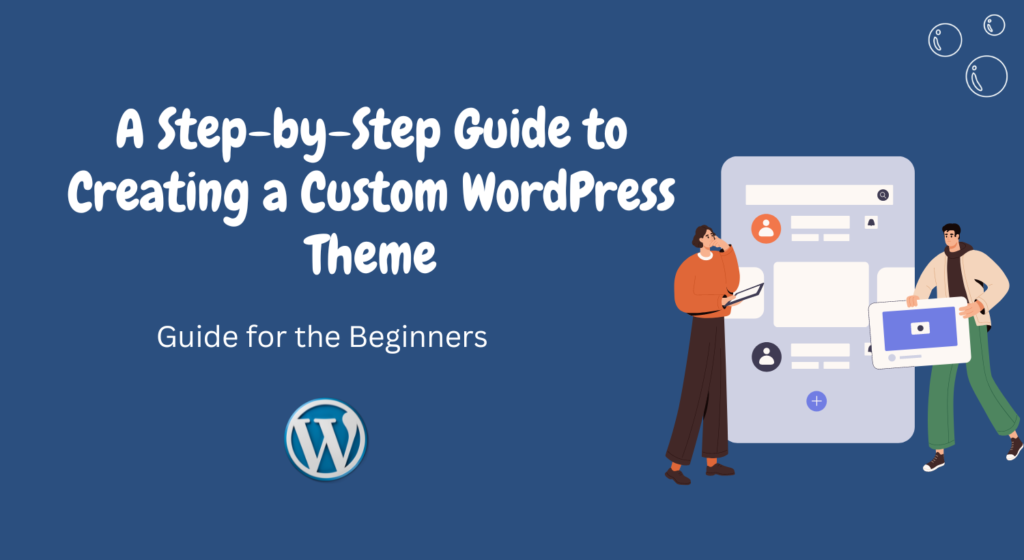Are you looking to create a custom WordPress theme that perfectly matches your website’s unique style and functionality?
Building a custom WordPress theme allows you to have full control over the design and features of your website.
In this step-by-step guide, we will walk you through the process of creating a custom WordPress theme from scratch.
Table of Contents
- Introduction
- Understanding WordPress Themes
- Setting Up Your Development Environment
- Creating the Basic Theme Structure
- Styling Your WordPress Theme
- Adding Functionality with Custom Templates
- Creating Custom Page Templates
- Customizing the Header and Footer
- Implementing Custom Menus
- Adding Widgets to Your Theme
- Optimizing Your Theme for SEO
- Testing and Debugging Your Theme
- Packaging and Distributing Your Theme
- Maintaining and Updating Your Theme
- Conclusion
- FAQs
1. Introduction
WordPress is a popular content management system (CMS) that powers millions of websites around the world.
One of the key strengths of WordPress is its flexibility and extensibility through themes and plugins.
By creating a custom WordPress theme, you can tailor the appearance and functionality of your website to meet your specific requirements.
2. Understanding WordPress Themes
Before diving into the process of creating a custom WordPress theme, it’s important to understand the basics of how themes work in WordPress.
A WordPress theme is a collection of template files, stylesheets, and assets that define the visual and functional aspects of a website.
It determines how the content is displayed and controls the overall look and feel of the site.
3. Setting Up Your Development Environment
To get started with creating a custom WordPress theme, you need to set up a local development environment on your computer.
This environment will allow you to work on your theme without affecting your live website.
You can use tools like XAMPP or MAMP to set up a local server and install WordPress.
4. Creating the Basic Theme Structure
The first step in creating a custom WordPress theme is to set up the basic structure.
Start by creating a new folder in the “themes” directory of your WordPress installation.
Inside this folder, create essential files such as index.php, style.css, and functions.php.
These files serve as the foundation of your theme.
5. Styling Your WordPress Theme
Now it’s time to add some style to your custom WordPress theme.
Open the style.css file and define the CSS rules that will determine the visual appearance of your website.
You can also create additional CSS files or use a preprocessor like Sass to organize and streamline your stylesheets.
6. Adding Functionality with Custom Templates
WordPress provides a template hierarchy system that allows you to create different templates for specific types of content.
By creating custom templates, you can control the layout and design of specific pages or post types.
For example, you can create a custom template for your blog posts or a separate template for your portfolio page.
7. Creating Custom Page Templates
In addition to the default templates, you can create custom page templates that provide unique layouts for specific pages.
This gives you the flexibility to design landing pages, contact pages, or any other specialized pages according to your requirements.
Simply create a new PHP file in your theme directory and add the necessary code to define the template structure.
8. Customizing the Header and Footer
The header and footer sections of your WordPress theme are crucial for providing consistent navigation and branding across your website.
You can customize these sections by editing the appropriate template files or by using hooks and filters provided by WordPress.
This allows you to add your logo, navigation menus, social media icons, and other elements to the header and footer areas.
9. Implementing Custom Menus
WordPress allows you to create custom menus that can be easily managed through the WordPress admin panel.
By adding theme support for custom menus, you can provide users with the ability to create and customize their navigation menus.
This gives you more control over the structure and content of the menus displayed on your website.
10. Adding Widgets to Your Theme
Widgets are a powerful feature in WordPress that allows users to add various elements to their website’s sidebar, footer, or other widget-ready areas.
By adding support for widgets in your custom WordPress theme, you enable users to personalize their website’s layout and content.
You can create custom widgets or leverage the existing ones provided by WordPress and plugins.
11. Optimizing Your Theme for SEO
Search engine optimization (SEO) is essential for improving your website’s visibility in search engine results.
To optimize your custom WordPress theme for SEO, you need to ensure that it follows best practices for on-page optimization.
This includes using appropriate heading tags, optimizing image alt tags, creating descriptive meta tags, and optimizing page load speed.
12. Testing and Debugging Your Theme
Before deploying your custom WordPress theme to a live website, it’s important to thoroughly test and debug it to ensure its functionality and compatibility.
Test your theme across different browsers, devices, and screen sizes to ensure a seamless user experience.
Debug any issues or errors that arise during the testing phase.
13. Packaging and Distributing Your Theme
Once you are satisfied with your custom WordPress theme, it’s time to package and distribute it.
You can create a ZIP file of your theme folder and distribute it through various channels such as the WordPress theme repository or your own website.
Provide clear documentation and instructions on how to install and activate the theme.
14. Maintaining and Updating Your Theme
Creating a custom WordPress theme is an ongoing process.
As WordPress evolves and new features are introduced, it’s important to keep your theme up to date.
Regularly maintain and update your theme to ensure compatibility with the latest version of WordPress and to fix any bugs or security vulnerabilities.
15. Conclusion
Creating a custom WordPress theme allows you to have complete control over the design and functionality of your website.
By following this step-by-step guide, you now have the knowledge and tools to embark on your own custom theme development journey.
Enjoy the creative process and build a unique and engaging website that stands out from the crowd.
FAQs
Q1: Can I create a custom WordPress theme without coding knowledge?
Yes, there are drag-and-drop WordPress theme builders available that allow you to create custom themes without any coding knowledge. However, having a basic understanding of HTML, CSS, and PHP can give you more flexibility and control over your theme.
Q2: Can I use an existing theme as a starting point for customization?
Yes, you can start with an existing theme as a base and customize it according to your requirements. This can save you time and effort compared to building a theme from scratch.
Q3: How long does it take to create a custom WordPress theme?
The time required to create a custom WordPress theme varies depending on factors such as complexity, customization requirements, and your level of experience. It can range from a few days to several weeks.
Q4: Can I sell the custom WordPress theme I create?
Yes, you can sell the custom WordPress theme you create. However, if you are using third-party resources or libraries, such as premium plugins or frameworks, make sure to comply with their licensing terms and restrictions.
Q5: Is it necessary to make my custom theme responsive?
Yes, it is highly recommended to make your custom WordPress theme responsive. Responsive design ensures that your website looks and functions well on different devices and screen sizes, providing an optimal user experience.