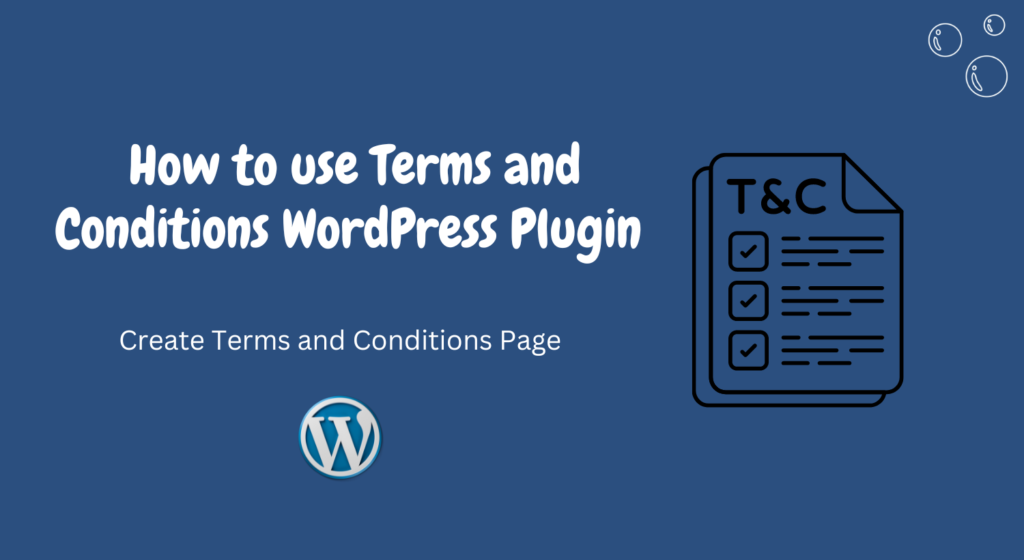In the vast digital landscape, establishing and maintaining a credible online presence is vital for any business or individual.
One fundamental aspect of this is having comprehensive Terms and Conditions (T&C) on your website.
In this article, we’ll delve into the world of WordPress plugins designed specifically for creating and managing Terms and Conditions pages.
II. Understanding Terms and Conditions
What are the Terms and Conditions?
Terms and Conditions, often abbreviated as T&C, are a set of rules and guidelines that users must agree to abide by to use a website or service.
They outline the rights and responsibilities of both the website owner and the users.
Why are they important for websites?
Terms and Conditions serve several crucial purposes, including limiting liability, setting forth user guidelines, establishing copyright protections, and outlining dispute resolution procedures.
Having clear and comprehensive T&C helps in protecting your website and setting expectations for users.
III. Introduction to WordPress Plugins
What are WordPress Plugins?
WordPress plugins are pieces of software that can be added to a WordPress website to extend its functionality.
With thousands of plugins available, WordPress users can easily add features and functionalities to their websites without the need for coding knowledge.
Why use Plugins for Terms and Conditions?
WordPress plugins designed for Terms and Conditions offer an efficient and user-friendly solution for website owners to create and manage their T&C pages.
These plugins streamline the process, providing templates, customization options, and legal guidance.
IV. Selecting a WordPress Plugin
Factors to consider
When choosing a WordPress plugin for Terms and Conditions, consider factors such as ease of use, compatibility with your WordPress version, features offered, customer support, and user reviews.
Popular Plugins for Terms and Conditions
Some popular plugins for creating and managing Terms and Conditions pages on WordPress include WP Legal Pages, Terms and Conditions Generator, and Auto Terms of Service and Privacy Policy.
V. Installation of Plugin
Step-by-step guide
After selecting the desired plugin, installation is usually straightforward.
Simply navigate to the “Plugins” section in your WordPress dashboard, click on “Add New,” search for the plugin, and click “Install” followed by “Activate.”
Customization options
Once the plugin is activated, explore the customization options provided by the plugin.
This may include selecting pre-made templates, customizing colors, and fonts, and adding specific clauses relevant to your website.
VI. Creating Terms and Conditions Page
Setting up the page
With the plugin installed and customized, proceed to create your Terms and Conditions page.
Most plugins provide a dedicated section in the WordPress dashboard for this purpose.
Content guidelines
When drafting your T&C content, ensure it is clear, concise, and covers all necessary legal aspects relevant to your website.
Consider consulting with a legal professional to ensure compliance with local regulations.
VII. Adding Legal Clauses
Essential clauses to include
Certain clauses are essential for any Terms and Conditions page, such as intellectual property rights, disclaimers, limitations of liability, and user conduct guidelines.
Customization for specific needs
Depending on the nature of your website and the services or products offered, you may need to customize your T&C to include additional clauses specific to your industry or business model.
VIII. Publishing and Integrating
Finalizing the page
Before publishing your Terms and Conditions page, review it thoroughly to ensure accuracy and completeness. Make any necessary edits or revisions before proceeding.
Integrating with website
Once published, integrate the Terms and Conditions page into your website’s navigation menu and footer to make it easily accessible to users. Consider linking to it from relevant pages or during the checkout process.
IX. Review and Updates
Importance of regular updates
Regularly review and update your Terms and Conditions page to reflect any changes in your business practices, legal requirements, or industry standards. This ensures that your website remains legally compliant and up-to-date.
Monitoring legal changes
Stay informed about any legal changes or developments that may affect your Terms and Conditions. Consider subscribing to legal newsletters or consulting with legal professionals to stay ahead of any regulatory changes.
X. Conclusion
Creating and managing a Terms and Conditions page for your WordPress website is a crucial step in establishing trust with your users and protecting your online business. By utilizing WordPress plugins designed for this purpose, you can streamline the process and ensure compliance with legal requirements.
FAQs
- Are Terms and Conditions legally binding?
- Yes, Terms and Conditions are legally binding agreements between the website owner and users, provided they are properly drafted and agreed upon.
- Can I use a template for my Terms and Conditions?
- While templates can be a helpful starting point, it’s essential to customize them to reflect the specific needs and circumstances of your website.
- Do I need a lawyer to create Terms and Conditions?
- While it’s not always necessary to hire a lawyer, consulting with legal professionals can ensure that your Terms and Conditions are comprehensive and legally sound.
- How often should I update my Terms and Conditions?
- It’s recommended to review and update your Terms and Conditions periodically, especially when there are changes in your business practices or legal requirements.
- Can I use a Terms and Conditions plugin for multiple websites?
- Yes, many WordPress plugins for Terms and Conditions allow you to use them across multiple websites, making them a cost-effective solution for website owners managing multiple online properties.