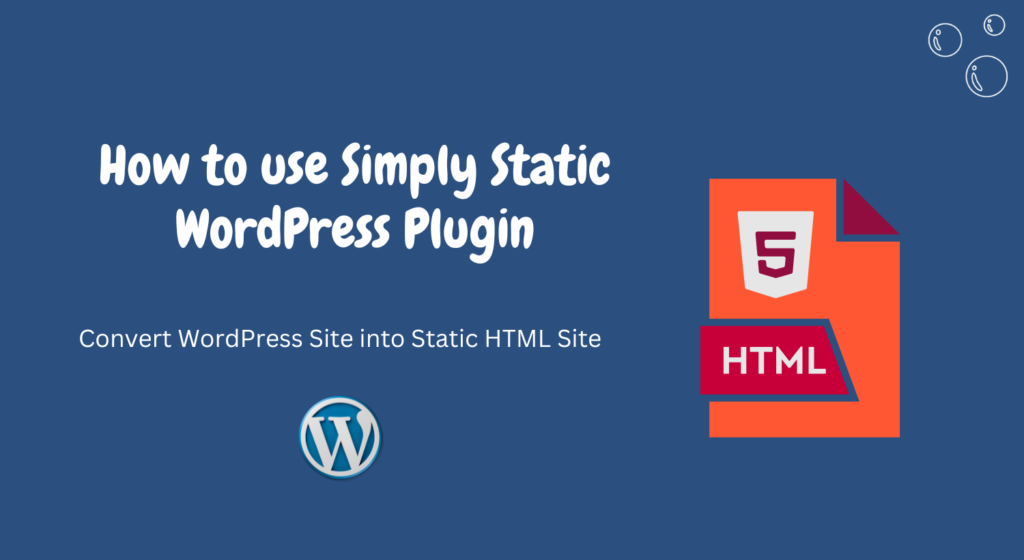WordPress is a powerful platform for building dynamic websites, but there are instances where you might want to convert your WordPress site into a static HTML site.
This could be for reasons like improved security, faster loading times, or simply to simplify hosting requirements. In this article, we’ll explore how to achieve this using the Simply Static WordPress plugin.
Introduction to Simply Static WordPress Plugin
Simply Static is a free WordPress plugin that allows you to generate a static HTML version of your WordPress website.
Instead of serving dynamic content from a database, a static site consists of plain HTML, CSS, and JavaScript files, which can be served directly to visitors’ browsers.
This eliminates the need for server-side processing, resulting in faster page load times and reduced server resource usage.
Why Convert WordPress Site into Static HTML?
There are several reasons why you might consider converting your WordPress site into a static HTML site:
- Improved Performance: Static sites load faster since they don’t require server-side processing.
- Better Security: Static sites are less vulnerable to hacking and security exploits compared to dynamic WordPress sites.
- Simplified Hosting: Static sites can be hosted on any web server without the need for PHP or a database, making hosting cheaper and easier to manage.
Installing Simply Static Plugin
To get started, you’ll need to install and activate the Simply Static plugin from the WordPress plugin repository.
Once activated, you’ll find the plugin settings under the “Simply Static” menu in your WordPress dashboard.
Configuring Simply Static Plugin Settings
Before generating static HTML files, you’ll need to configure the plugin settings.
This includes specifying the URLs to include in the static version, setting up any additional URLs to exclude, and choosing where to save the generated files.
Generating Static HTML Files
Once the settings are configured, you can initiate the process of generating static HTML files.
Depending on the size of your site, this may take some time.
Once completed, Simply Static will provide you with a zip file containing all the static HTML files.
Uploading Static HTML Files to Hosting Server
Next, you’ll need to upload the generated static HTML files to your hosting server.
This can typically be done using an FTP client or through the file manager provided by your hosting provider.
Testing the Static HTML Site
Once the files are uploaded, you can test the static HTML site by visiting the domain where it’s hosted.
Ensure that all pages and functionality work as expected.
Benefits of Using Simply Static Plugin
- Ease of Use: Simply Static is easy to install and configure, making it accessible even for beginners.
- Performance: Static HTML sites load faster, improving user experience and SEO rankings.
- Security: Since there’s no dynamic code execution, static sites are inherently more secure.
- Cost Savings: Hosting static sites is often cheaper than hosting dynamic WordPress sites.
Tips for Optimizing Static HTML Site Performance
- Minimize CSS and JavaScript files to reduce page load times.
- Use a content delivery network (CDN) to cache and serve static files from servers closer to your visitors.
- Implement caching mechanisms to further improve performance.
Troubleshooting Common Issues
If you encounter any issues during the conversion process or after deploying the static HTML site, Simply Static provides comprehensive documentation and support to help you troubleshoot and resolve them.
Comparison with Other WordPress to Static HTML Solutions
While Simply Static is a popular choice for converting WordPress sites to static HTML, there are other plugins and tools available, each with its own set of features and capabilities.
Consider evaluating multiple options to find the one that best suits your needs.
Security Considerations
While static HTML sites offer improved security compared to dynamic WordPress sites, it’s still important to implement best practices for securing your website, such as keeping plugins and themes up to date, using strong passwords, and regularly backing up your files.
Conclusion
Converting your WordPress site into a static HTML site using the Simply Static plugin offers numerous benefits, including improved performance, better security, and simplified hosting requirements.
By following the steps outlined in this article, you can easily make the transition and enjoy the advantages of a static website.
Frequently Asked Questions (FAQs)
1. What is a Simply Static WordPress Plugin?
Simply Static is a WordPress plugin that converts dynamic WordPress websites into static HTML sites.
2. How does Simply Static Plugin work?
Simply Static crawls your WordPress site, generates static HTML files, and allows you to download them for deployment on any web server.
3. Can I revert to WordPress from the static site?
Yes, you can revert to WordPress by restoring your site from a backup or by reinstalling WordPress and importing your content.
4. Is Simply Static Plugin compatible with all WordPress themes and plugins?
While Simply Static works with most WordPress themes and plugins, compatibility may vary depending on the complexity of your site.
5. How often should I regenerate static HTML files?
It’s recommended to regenerate static HTML files whenever you make significant changes to your site, such as adding new content or modifying existing pages.