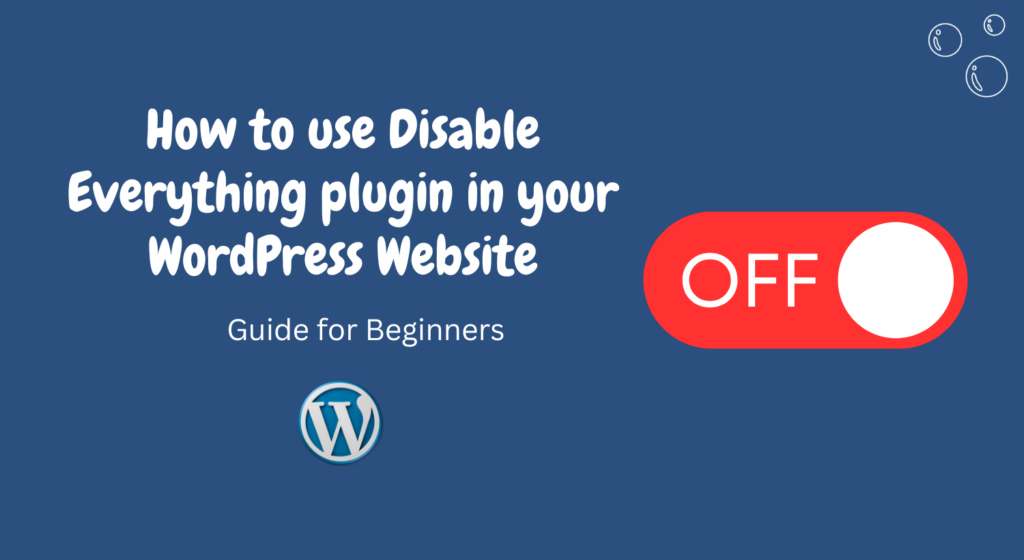WordPress websites often accumulate a plethora of plugins over time, many of which may not be actively used.
These inactive plugins can significantly impact website performance and security.
However, managing these plugins manually can be time-consuming and cumbersome.
This is where the Disable Everything Plugin comes into play.
1. Introduction to the Disable Everything Plugin
The Disable Everything Plugin is a powerful tool designed to streamline plugin management in WordPress websites.
It allows users to selectively disable unnecessary features and scripts, thus optimizing website performance and enhancing security.
2. Benefits of Using the Disable Everything Plugin
Improved Website Performance
By deactivating unused plugins and scripts, the Disable Everything Plugin reduces server load and improves page loading times, resulting in a smoother browsing experience for visitors.
Enhanced Security
Disabling unnecessary features minimizes the potential attack surface, reducing the risk of security vulnerabilities and malicious attacks.
Simplified Website Management
With its intuitive interface and comprehensive feature set, the Disable Everything Plugin simplifies the process of managing plugins, ensuring a more efficient website management workflow.
3. Installation and Activation of Disable Everything Plugin
To install the Disable Everything Plugin, navigate to the WordPress dashboard, select “Plugins,” and click on “Add New.”
Search for “Disable Everything” and click “Install Now.”
Once installed, activate the plugin to begin using its features.
4. Configuring Basic Settings
Accessing Plugin Settings
After activation, locate the “Disable Everything” menu in the WordPress dashboard sidebar.
Click on it to access the plugin settings.
General Settings
In the General Settings tab, users can choose to enable or disable various default WordPress features, such as emojis, XML-RPC, and REST API endpoints.
Advanced Settings
The Advanced Settings tab allows users to customize plugin behavior further, including options to disable specific scripts, stylesheets, and dashboard widgets.
5. Using Disable Everything Plugin Features
Disabling Unused Features
Utilizing the Disable Everything Plugin, users can selectively disable unused features, such as post revisions, heartbeat API, and autosaves, to streamline website performance.
Enabling Essential Features
While disabling unnecessary features, users can ensure essential functionalities remain active, maintaining the integrity and functionality of the website.
Customizing Plugin Behavior
With advanced customization options, users can create custom rules to disable specific features based on criteria such as user roles, post types, and page templates.
6. Advanced Customization Options
Creating Custom Rules
The Disable Everything Plugin allows users to create custom rules using simple yet powerful filters, enabling precise control over plugin behavior.
Managing Plugin Exceptions
In addition to custom rules, users can manage exceptions to ensure certain features remain active when needed, providing flexibility without compromising website performance.
7. Monitoring Website Performance
Analyzing Resource Usage
Regularly monitoring website performance metrics such as CPU usage, memory usage, and page load times can help identify areas for optimization and improvement.
Performance Optimization Tips
Incorporating best practices such as caching, image optimization, and content delivery network (CDN) usage can further enhance website performance and user experience.
8. Frequently Asked Questions (FAQs)
What is the Disable Everything Plugin?
The Disable Everything Plugin is a WordPress plugin that allows users to selectively disable unused features and scripts to optimize website performance and enhance security.
Is the Disable Everything Plugin compatible with all WordPress themes?
Yes, the Disable Everything Plugin is designed to be compatible with all WordPress themes, ensuring seamless integration and functionality.
Can I revert the changes made by the Disable Everything Plugin?
Yes, users can easily revert changes made by the Disable Everything Plugin by disabling specific rules or restoring default settings.
Will using the Disable Everything Plugin affect my website’s SEO?
While the Disable Everything Plugin can improve website performance, it’s essential to ensure that essential SEO elements remain active to maintain search engine visibility.
How often should I update the Disable Everything Plugin?
It’s recommended to regularly update the Disable Everything Plugin to ensure compatibility with the latest WordPress version and security patches.
9. Conclusion
The Disable Everything Plugin offers a comprehensive solution for managing plugins in WordPress websites, providing users with the tools they need to optimize performance, enhance security, and streamline website management.
By selectively disabling unused features and scripts, users can achieve significant improvements in website speed, security, and overall user experience.