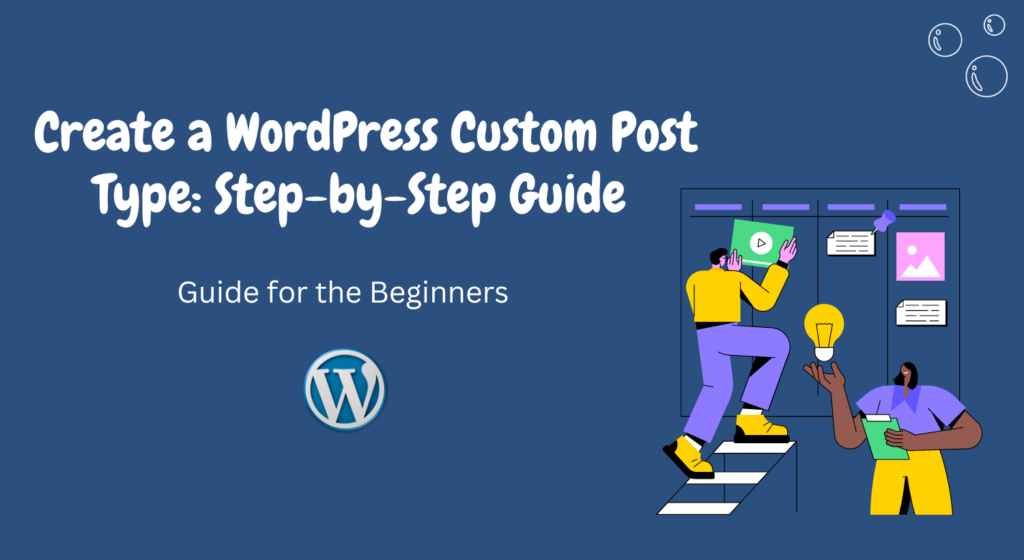Creating a custom post type in WordPress can be a powerful way to extend the functionality of your website beyond the default posts and pages.
Whether you want to showcase your portfolio, display products, or organize events, a custom post type allows you to tailor your content to your specific needs.
In this guide, we’ll walk you through the process of creating a WordPress custom post type, step by step.
Table of Contents
- Introduction to Custom Post Types
- Why Use Custom Post Types?
- Planning Your Custom Post Type
- Setting Up Your Functions.php File
- Defining Your Custom Post Type
- Adding Custom Taxonomies
- Creating Custom Fields
- Displaying Your Custom Post Type
- Styling Your Custom Post Type
- Testing and Debugging
- Best Practices for Custom Post Types
- Backing Up Your Website
- Conclusion
1. Introduction to Custom Post Types
Custom post types are a way to organize and display different types of content on your WordPress site.
While the default post and page types are versatile, they might not always suit your specific needs.
Custom post types allow you to create content structures that are tailored to your website’s purpose.
2. Why Use Custom Post Types?
Using custom post types can enhance the user experience on your website.
It makes your content management more organized and intuitive.
For instance, if you’re running a travel blog, you might want a custom post type for “Destinations” that allows you to include specific details like location, travel tips, and photos.
3. Planning Your Custom Post Type
Before you dive into coding, plan your custom post type thoroughly.
Consider what type of content you’ll be creating, what information you need to include, and how you want to display it.
Sketch out a rough idea of the content structure, including any taxonomies or custom fields you’ll need.
4. Setting Up Your functions.php File
To start creating your custom post type, you’ll need to add code to your theme’s functions.php file.
This is where you’ll define the new post type and its attributes.
Always remember to back up your website before making changes to any code.
5. Defining Your Custom Post Type
In your functions.php file, use the register_post_type() function to define your custom post type.
You’ll need to specify the name, labels, and other parameters.
Don’t forget to set the public parameter to true if you want the custom post type to be visible on the frontend.
6. Adding Custom Taxonomies
Taxonomies are a way to group and classify content.
You can create custom taxonomies to further categorize your custom post type.
For instance, in a “Recipes” custom post type, you could have taxonomies like “Cuisine” or “Difficulty Level.”
7. Creating Custom Fields
Custom fields allow you to add extra data to your custom post type.
You can use plugins like Advanced Custom Fields or implement custom solutions using code.
These fields can include text, images, dates, and more.
8. Displaying Your Custom Post Type
To display your custom post type on the front end, you’ll need to modify your theme’s template files.
Create a custom template if necessary and use a loop to fetch and display the content.
Ensure that your design is responsive and visually appealing.
9. Styling Your Custom Post Type
Consistent styling enhances the overall look and feel of your website.
Use CSS to style your custom post type pages to match your site’s design.
Pay attention to typography, colors, and spacing for a polished appearance.
10. Testing and Debugging
Before you make your custom post type live, thoroughly test it on a staging site.
Check for any bugs, errors, or compatibility issues.
Debug and refine your code until everything works seamlessly.
11. Best Practices for Custom Post Types
Follow best practices to ensure your custom post type is efficient, secure, and maintainable.
Keep your code organized, use proper naming conventions, and regularly update your website and plugins.
12. Backing Up Your Website
Regular backups are crucial.
In case something goes wrong, having a backup ensures you can restore your website to a working state.
Use reliable backup plugins or services to automate this process.
13. Conclusion
Creating a WordPress custom post type opens up endless possibilities for presenting your content in a unique and organized way.
With careful planning and implementation, you can enhance your website’s functionality and provide a better user experience.
FAQs
Can I create multiple custom post types on my WordPress site?
Yes, you can create as many custom post types as you need to suit your website’s requirements.
Do I need to know how to code to create a custom post type?
Basic coding knowledge is helpful, but there are also plugins available that can assist you in creating custom post types without coding.
Will adding custom post types affect my website’s performance?
When properly coded and optimized, adding custom post types should not significantly impact your website’s performance.
Can I change the design of my custom post-type pages?
Absolutely! You can style your custom post-type pages using CSS to match your website’s overall design.
Is it possible to revert to default post types if needed?
Yes, you can always switch back to using the default post types even after implementing custom post types.