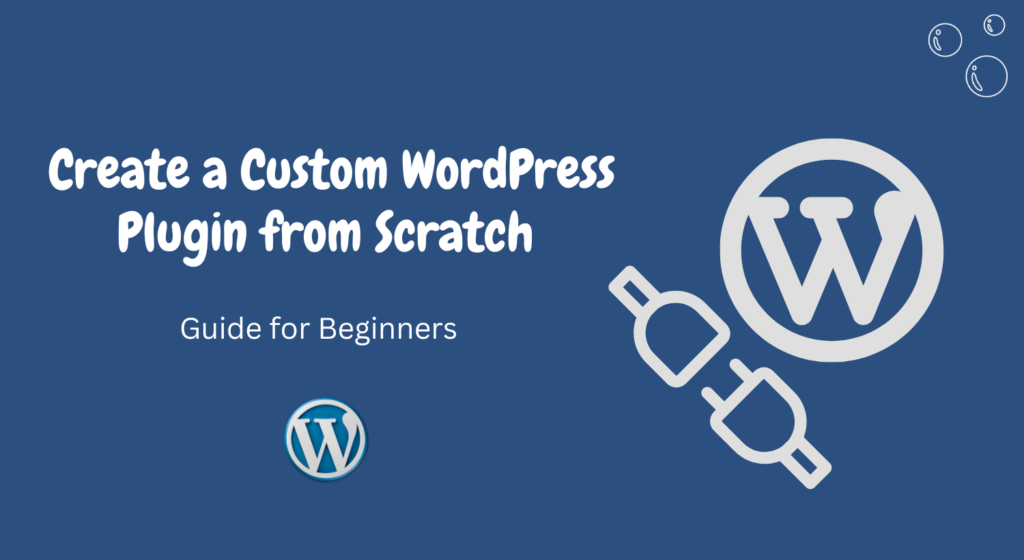Are you looking to add some custom functionality to your WordPress website?
Creating a custom WordPress plugin from scratch allows you to tailor your website to your specific needs.
In this article, we will guide you through the process of creating a custom WordPress plugin step by step.
Whether you’re a beginner or an experienced developer, you’ll find this guide useful.
Table of Contents
- Introduction
- Planning Your Plugin
- Setting Up the Development Environment
- Creating the Main Plugin File
- Defining Plugin Metadata
- Adding Functionality with Hooks
- Implementing Plugin Settings
- Enqueuing Styles and Scripts
- Creating Custom Post Types and Taxonomies
- Implementing Shortcodes
- Adding Custom Widgets
- Testing and Debugging
- Packaging and Distributing Your Plugin
- Best Practices for WordPress Plugin Development
- Conclusion
- FAQs
1. Introduction
WordPress is a versatile platform that allows users to extend its functionality through plugins.
While there are thousands of plugins available, sometimes you may need a custom solution to meet your specific requirements.
By creating a custom WordPress plugin, you can add new features, modify existing functionality, or integrate third-party services seamlessly.
2. Planning Your Plugin
Before diving into coding, it’s essential to plan your plugin carefully.
Start by identifying the purpose and functionality you want to achieve with your plugin.
Consider the target audience, potential conflicts with other plugins or themes, and the overall user experience.
Documenting your plugin’s features and requirements will help you stay organized throughout the development process.
3. Setting Up the Development Environment
To develop a custom WordPress plugin, you’ll need a local development environment.
Install a local server stack like XAMPP or MAMP and set up a WordPress installation on your computer.
This allows you to test and iterate your plugin without affecting your live website.
4. Creating the Main Plugin File
Every WordPress plugin starts with a main plugin file.
Create a new directory in the wp-content/plugins/ folder of your WordPress installation and name it after your plugin. Inside this directory, create a PHP file with the same name as the directory.
This file will serve as the entry point for your plugin.
5. Defining Plugin Metadata
In the main plugin file, you need to define some metadata about your plugin, such as the plugin name, version, author, and description.
This information is displayed in the WordPress admin area. Use the appropriate WordPress functions to define this metadata.
6. Adding Functionality with Hooks
WordPress provides a powerful system of hooks that allows you to add or modify functionality without modifying the core code.
Hooks are divided into actions and filters.
Actions allow you to execute code at specific points in the WordPress execution process, while filters allow you to modify data before it is displayed.
Learn how to use hooks to add your custom functionality to WordPress.
7. Implementing Plugin Settings
Many plugins require user-configurable settings.
Learn how to create a settings page for your plugin in the WordPress admin area.
You can use the built-in WordPress settings API to handle the creation and validation of settings fields.
Provide a user-friendly interface to configure your plugin’s options.
8. Enqueuing Styles and Scripts
If your plugin requires additional stylesheets or JavaScript files, it’s important to enqueue them correctly.
By using the wp_enqueue_style() and wp_enqueue_script() functions, you can ensure that your files are loaded only when needed and avoid conflicts with other plugins or themes.
9. Creating Custom Post Types and Taxonomies
Custom post types and taxonomies allow you to organize and display different types of content on your WordPress website.
Learn how to create custom post types and taxonomies programmatically.
This feature is particularly useful when building plugins for specific content types, such as portfolios, events, or products.
10. Implementing Shortcodes
Shortcodes are placeholders that allow you to embed dynamic content within posts, pages, or widgets.
Learn how to create custom shortcodes for your plugin.
Shortcodes make it easy for non-technical users to add complex functionality to their content without writing code.
11. Adding Custom Widgets
Widgets are modular components that can be placed in widgetized areas of your WordPress theme, such as sidebars or footers.
Learn how to create custom widgets for your plugin using the WordPress widget API.
Widgets provide a user-friendly way to display dynamic content in predefined areas of your theme.
12. Testing and Debugging
Thoroughly testing your plugin is crucial to ensure its stability and compatibility with different WordPress configurations.
Learn how to set up a testing environment, write unit tests, and debug common issues.
Testing and debugging are iterative processes that help you refine your plugin and deliver a high-quality product.
13. Packaging and Distributing Your Plugin
Once your plugin is ready, it’s time to package and distribute it. Learn how to create a ZIP file containing your plugin files and assets.
Consider submitting your plugin to the official WordPress Plugin Repository or other popular marketplaces.
Proper packaging and distribution ensure that your plugin reaches a wider audience and can be easily installed on other WordPress websites.
14. Best Practices for WordPress Plugin Development
To ensure the longevity and maintainability of your plugin, follow the best practices for WordPress plugin development.
These include adhering to coding standards, properly sanitizing and validating user input, providing translation support, and keeping your plugin lightweight and efficient.
15. Conclusion
Creating a custom WordPress plugin from scratch gives you the freedom to tailor your website’s functionality to your specific needs.
By following the steps outlined in this article, you can embark on an exciting journey of building your own plugin.
Remember to plan carefully, leverage WordPress hooks and APIs, and test rigorously to deliver a high-quality plugin.
Optimizing Images For Your WordPress Website: Best Practices
FAQs
Can I create a custom WordPress plugin if I’m not a developer?
While developing a custom WordPress plugin requires programming knowledge, there are tools available that can help you create simple plugins without writing code. However, for more complex functionality, it’s advisable to hire a professional developer.
Are there any limitations to what I can do with a custom WordPress plugin?
As long as you adhere to WordPress coding standards and follow best practices, you can create a wide range of functionality with a custom WordPress plugin. However, keep in mind that certain actions may have performance implications, so it’s essential to optimize your code.
Can I monetize my custom WordPress plugin?
Yes, you can monetize your custom WordPress plugin. You can offer it as a premium plugin with advanced features, sell it on marketplaces, or provide paid support and customization services.
Is it necessary to test my plugin on different WordPress versions?
It’s highly recommended to test your plugin on different versions of WordPress to ensure compatibility. WordPress regularly releases updates, and your plugin should be compatible with the latest stable version as well as previous versions.