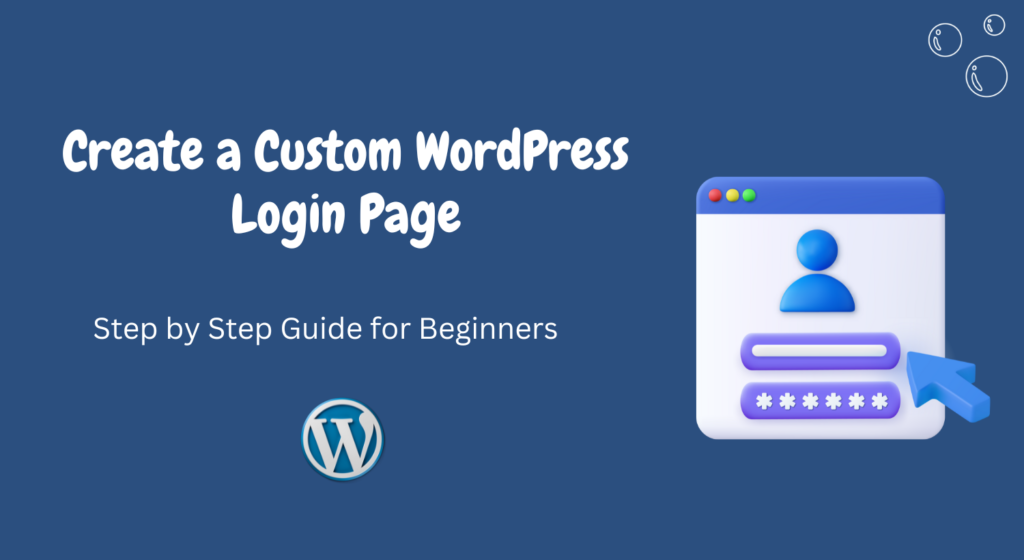Creating a custom WordPress login page can enhance the overall user experience and add a professional touch to your website.
By customizing the login page, you can align it with your brand identity and provide a seamless login process for your users.
In this article, we will guide you through the steps to create a custom WordPress login page that is unique, visually appealing, and user-friendly.
Table of Contents
- Introduction
- Understanding the Importance of a Custom Login Page
- Planning Your Custom WordPress Login Page
- 3.1 Defining the Purpose and Goals
- 3.2 Gathering Design Inspiration
- 3.3 Choosing the Right Plugins and Tools
- Designing Your Custom Login Page
- 4.1 Customizing the Logo and Background
- 4.2 Modifying the Login Form
- 4.3 Adding Custom CSS Styling
- Implementing the Custom Login Page
- 5.1 Uploading Custom Files to Your Theme
- 5.2 Using a WordPress Plugin
- Testing and Troubleshooting
- Enhancing Security Measures
- 7.1 Implementing Two-Factor Authentication
- 7.2 Limiting Login Attempts
- 7.3 Ensuring Strong Password Policies
- Optimizing User Experience
- 8.1 Adding a Password Reset Option
- 8.2 Personalizing Error Messages
- Conclusion
- FAQs
1. Introduction
The default WordPress login page offers a basic and generic interface.
By creating a custom login page, you can differentiate your website and provide a consistent brand experience to your users.
In the following sections, we will explore the process of creating a custom WordPress login page step by step.
2. Understanding the Importance of a Custom Login Page
A custom login page helps in establishing a strong brand presence and ensures that your website stands out from the competition.
It creates a sense of professionalism and credibility, making users feel more confident about engaging with your site.
3. Planning Your Custom WordPress Login Page
Before diving into the design and implementation process, it’s crucial to plan your custom login page effectively. This section will guide you through the necessary steps.
3.1 Defining the Purpose and Goals
Clearly define the purpose and goals of your custom login page.
Determine whether you want to focus on branding, usability, or security.
This will help you make informed design decisions throughout the process.
3.2 Gathering Design Inspiration
Research and gather design inspiration to get an idea of the look and feel you want for your custom login page.
Explore different websites and themes to find inspiration that aligns with your brand image.
3.3 Choosing the Right Plugins and Tools
Select the appropriate plugins and tools to simplify the customization process.
Popular plugins like “Custom Login Page Customizer” and “LoginPress” provide easy-to-use interfaces and offer a wide range of customization options.
4. Designing Your Custom Login Page
Now that you have a clear plan, it’s time to design your custom login page.
Follow these steps to create a visually appealing and user-friendly login page.
4.1 Customizing the Logo and Background
Upload your brand logo to the login page and choose a background that complements your brand colors.
This will create a consistent visual experience for your users.
4.2 Modifying the Login Form
Customize the login form by adding or removing fields as per your requirements.
You can also change the default login error messages to align with your brand voice.
4.3 Adding Custom CSS Styling
Use custom CSS styling to further enhance the appearance of your login page.
This allows you to fine-tune the design and ensure that it reflects your brand’s unique identity.
5. Implementing the Custom Login Page
Once you have designed your custom login page, it’s time to implement it on your WordPress website.
There are multiple ways to achieve this:
5.1 Uploading Custom Files to Your Theme
If you’re comfortable with coding, you can upload the custom login page files directly to your WordPress theme.
This method offers complete control over the design and functionality.
5.2 Using a WordPress Plugin
For users who prefer a more user-friendly approach, using a WordPress plugin is recommended.
Plugins like “Custom Login Page Customizer” and “LoginPress” provide intuitive interfaces and allow you to customize the login page without touching any code.
6. Testing and Troubleshooting
After implementing the custom login page, thoroughly test it to ensure everything functions as expected.
Check if the login form, logo, and background are displaying correctly on different devices and browsers. Troubleshoot any issues that arise during the testing phase.
7. Enhancing Security Measures
To protect your website and users’ information, it’s crucial to enhance the security measures on your custom login page.
Consider implementing the following:
7.1 Implementing Two-Factor Authentication
Two-factor authentication adds an extra layer of security by requiring users to provide a second verification method, such as a unique code sent to their mobile device, along with their login credentials.
7.2 Limiting Login Attempts
To prevent brute-force attacks, limit the number of login attempts a user can make within a specific time frame. This helps safeguard your website from unauthorized access attempts.
7.3 Ensuring Strong Password Policies
Encourage users to create strong and unique passwords by enforcing password policies.
Provide guidelines on password length, complexity, and the use of special characters.
8. Optimizing User Experience
Creating a custom login page is not just about aesthetics; it’s also about improving the user experience.
Consider implementing the following features to optimize the login process:
8.1 Adding a Password Reset Option
Allow users to reset their passwords easily by adding a password reset option on the login page.
This saves them from the hassle of contacting support for password-related issues.
8.2 Personalizing Error Messages
Instead of displaying generic error messages, personalize them to provide specific instructions to users.
This helps them troubleshoot login issues efficiently.
9. Conclusion
Creating a custom WordPress login page offers numerous benefits, including improved brand consistency, enhanced security, and optimized user experience.
By following the steps outlined in this article, you can design and implement a unique login page that reflects your brand identity and engages your users effectively.
10. FAQs
Q1. Is it necessary to create a custom login page for my WordPress website?
Creating a custom login page is not mandatory, but it can significantly improve your website’s overall appearance and user experience. It helps in establishing your brand identity and creates a more professional impression.
Q2. Can I create a custom login page without coding knowledge?
Yes, you can create a custom login page without coding knowledge by using WordPress plugins specifically designed for this purpose. Plugins like “Custom Login Page Customizer” and “LoginPress” offer user-friendly interfaces that allow you to customize your login page effortlessly.
Q3. How can a custom login page enhance security?
A custom login page can enhance security by implementing additional security measures such as two-factor authentication, limiting login attempts, and enforcing strong password policies. These measures help protect your website from unauthorized access and potential security threats.
Q4. Will a custom login page affect the functionality of my WordPress website?
No, a custom login page should not affect the overall functionality of your WordPress website. As long as you follow best practices and test thoroughly before implementation, your custom login page should seamlessly integrate with your website.
Q5. Can I update my custom login page design in the future?
Yes, you can update your custom login page design in the future. Simply modify the necessary elements such as the logo, background, or CSS styling to reflect any changes in your brand identity or design preferences.