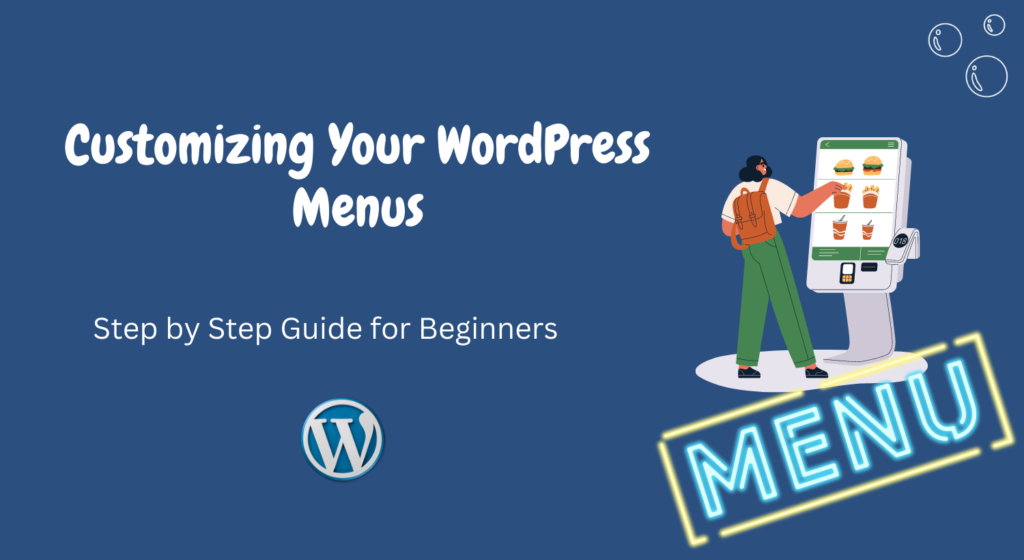Customizing your WordPress menus is an essential aspect of creating a user-friendly and visually appealing website.
With WordPress being one of the most popular content management systems (CMS) available, it provides a wide range of options to customize your menus.
In this article, we will explore various tips and techniques to help you make the most out of your WordPress menus.
Table of Contents
- Introduction
- Understanding WordPress Menus
- Creating Custom Menus
- Adding Menu Items
- Rearranging Menu Items
- Creating Dropdown Menus
- Styling Your Menus
- Using Plugins for Advanced Menu Customization
- Optimizing Menus for SEO
- Testing and Previewing Menus
- Conclusion
- FAQs
1. Introduction
WordPress menus play a crucial role in enhancing website navigation and user experience.
By customizing menus, you can create a logical and intuitive structure for your site, enabling visitors to find the information they need quickly and easily.
Additionally, well-designed menus can contribute to the overall aesthetics of your website, improving its visual appeal.
2. Understanding WordPress Menus
In WordPress, menus are created and managed through the built-in “Menus” feature.
The menu system allows you to organize your pages, categories, custom links, and other content into a hierarchical structure.
WordPress provides a user-friendly interface that makes it simple to customize and configure menus according to your specific requirements.
3. Creating Custom Menus
To create a custom menu in WordPress, follow these steps:
- Login to your WordPress dashboard.
- Navigate to “Appearance” and click on “Menus.”
- Click on “Create a new menu.”
- Give your menu a name and click “Create Menu.”
- Your new menu will be created, and you can start adding items to it.
4. Adding Menu Items
Once you have created a custom menu, you can begin adding menu items. Menu items can include pages, posts, categories, custom links, and more. To add menu items, follow these steps:
- In the “Edit Menus” tab, locate the items you want to add from the available options on the left.
- Check the items you want to add and click on “Add to Menu.”
- The selected items will appear in the “Menu Structure” section.
- Rearrange the menu items by dragging and dropping them to the desired position.
- Click on “Save Menu” to save your changes.
5. Rearranging Menu Items
Rearranging menu items allows you to control the order in which they appear on your website. To rearrange menu items, follow these steps:
- In the “Menu Structure” section, click and drag the menu items to the desired position.
- Place them above or below other items to create submenus or change their hierarchy.
- Remember to click on “Save Menu” to save your changes.
6. Creating Dropdown Menus
Dropdown menus are an effective way to organize and display subcategories or related content. To create a dropdown menu in WordPress, follow these steps:
- Arrange your menu items in a hierarchical order, with parent items and child items.
- Drag the child items slightly to the right under the parent item in the “Menu Structure” section.
- Click on “Save Menu” to save your changes.
- On the website, the child items will appear as a dropdown when visitors hover over the parent item.
7. Styling Your Menus
WordPress provides default styling for menus, but you can customize their appearance to match your website’s design. To style your menus, you have several options:
- Using CSS: Add custom CSS code to your theme’s stylesheet to modify the menu’s appearance.
- Using WordPress Themes: Choose a WordPress theme that offers built-in options to style menus.
- Using Menu Customization Plugins: Utilize plugins specifically designed to enhance menu styling.
Experiment with colors, fonts, spacing, and other visual elements to create visually appealing menus that align with your brand.
8. Using Plugins for Advanced Menu Customization
WordPress offers numerous plugins that can extend the functionality of your menus.
These plugins provide advanced customization options, such as adding icons, integrating social media links, creating mega menus, and more.
Some popular plugins for menu customization include “Max Mega Menu,” “UberMenu,” and “Responsive Menu.”
9. Optimizing Menus for SEO
Optimizing your menus for search engines is crucial for improving the discoverability of your website.
Consider the following SEO tips when customizing your menus:
- Use Descriptive Labels: Ensure your menu items have clear and concise labels that accurately describe the linked content.
- Include Keywords: Incorporate relevant keywords in your menu items to enhance their SEO value.
- Create an XML Sitemap: Generate an XML sitemap that includes your menu structure to help search engines crawl and index your website more effectively.
10. Testing and Previewing Menus
Before making your menus live, it’s important to test and preview them to ensure they function as intended.
WordPress provides a built-in preview feature that allows you to view your menus in action.
Additionally, you can test your menus across different devices and screen sizes to ensure they are responsive and user-friendly.
11. Conclusion
Customizing your WordPress menus is a valuable skill that can significantly improve your website’s usability and aesthetics.
By following the tips and techniques outlined in this article, you can create personalized menus that enhance navigation, optimize SEO, and provide an enjoyable browsing experience for your visitors.
If you want to customize the search box of your WordPress website then read this article, How To Fix WordPress Search Not Working (5 Common Errors)
FAQs
Q1: Can I customize the appearance of my WordPress menus?
Yes, you can customize the appearance of your WordPress menus using CSS, themes, or menu customization plugins. Experiment with different styles to achieve the desired look.
Q2: How can I create dropdown menus in WordPress?
To create dropdown menus, organize your menu items in a hierarchical order by using parent and child items. WordPress will automatically display them as dropdowns on your website.
Q3: Are there any plugins available for advanced menu customization?
Yes, there are several plugins available, such as “Max Mega Menu,” “UberMenu,” and “Responsive Menu,” that offer advanced customization options for your menus.
Q4: Should I optimize my menus for SEO?
Optimizing your menus for SEO is recommended to improve your website’s visibility in search engines. Use descriptive labels and relevant keywords in your menu items.
Q5: How can I test and preview my WordPress menus?
WordPress provides a built-in preview feature that allows you to see how your menus will appear on your website. Additionally, test your menus across different devices and screen sizes.
In conclusion, customizing your WordPress menus is an effective way to enhance the user experience and improve the overall design of your website.
By following the tips and techniques provided in this article, you can create menus that are visually appealing, user-friendly, and optimized for search engines.
Remember to regularly update and refine your menus as your website evolves to ensure they continue to meet the needs of your audience.