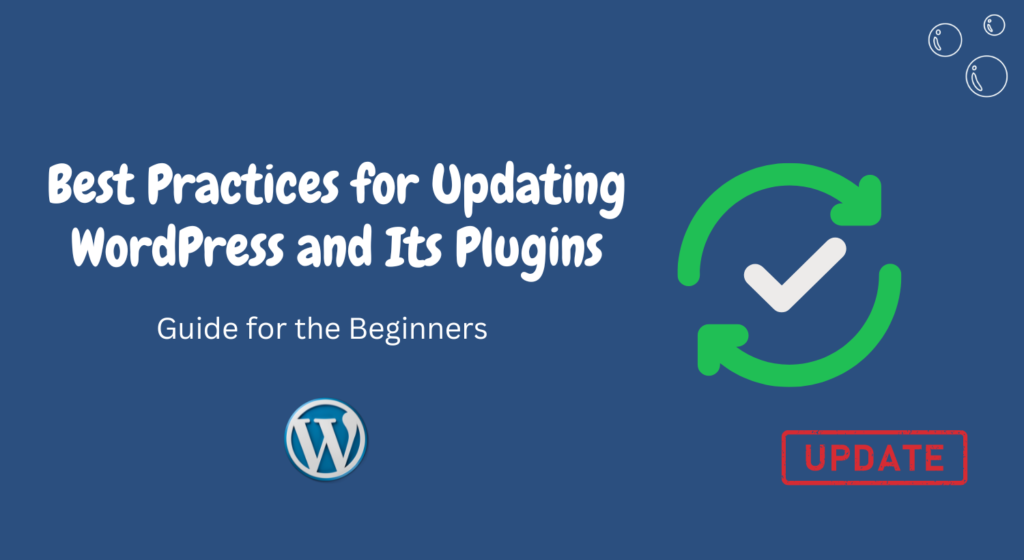In today’s digital landscape, WordPress has become one of the most popular and widely used content management systems (CMS).
Its flexibility, user-friendly interface, and extensive plugin library make it a top choice for website owners.
However, like any software, WordPress and its plugins require regular updates to ensure optimal performance, security, and compatibility.
In this article, we will explore the best practices for updating WordPress and its plugins to help you maintain a secure and efficient website.
Table of Contents
- Introduction
- Importance of Regular Updates
- Backup Your Website
- Update WordPress Core
- Update Plugins
- Check Plugin Compatibility
- Update Themes
- Test Website Functionality
- Monitor Website Performance
- Addressing Update Issues
- Conclusion
- FAQs
Introduction
WordPress, being an open-source platform, receives regular updates that address bugs, and security vulnerabilities, and add new features.
These updates not only enhance the performance but also strengthen the security of your website.
Implementing the best practices for updating WordPress and its plugins will ensure a smooth and secure user experience for your visitors.
Importance of Regular Updates
Regular updates are crucial for maintaining the security and functionality of your WordPress website.
Developers continually work to identify and patch vulnerabilities, which can be exploited by malicious entities.
By keeping your WordPress core and plugins up to date, you can protect your website from potential security breaches and ensure that it remains compatible with the latest technologies.
Backup Your Website
Before proceeding with any updates, it is essential to create a backup of your website.
This precautionary step ensures that you have a restore point in case anything goes wrong during the update process.
Several backup plugins are available in the WordPress repository that can automate this process and simplify restoration if needed.
Update WordPress Core
To update the WordPress core, follow these simple steps:
- Log in to your WordPress dashboard.
- Go to the “Dashboard” menu and click on “Updates.”
- If an update is available, click the “Update Now” button.
It is recommended to update WordPress core as soon as updates are available to benefit from bug fixes, security patches, and new features.
Update Plugins
Updating plugins is equally important to keep your website secure and functional.
Follow these steps to update your WordPress plugins:
- Navigate to the “Plugins” section in your WordPress dashboard.
- Identify plugins with available updates.
- Select the plugins you want to update.
- Click the “Update” button.
Always update plugins one by one to avoid potential conflicts.
This allows you to identify any issues that may arise from a specific plugin update.
Check Plugin Compatibility
Before updating your plugins, it is essential to ensure their compatibility with your WordPress version.
Some plugins may not be fully compatible with the latest WordPress release, which can lead to functionality issues or conflicts.
Check the plugin documentation or contact the developer to confirm compatibility before proceeding with the update.
Update Themes
In addition to WordPress core and plugins, updating your themes is crucial for maintaining a secure and visually appealing website.
Follow these steps to update your WordPress themes:
- Go to the “Appearance” section in your WordPress dashboard.
- Click on “Themes.”
- Identify the theme with an available update.
- Click the “Update” button.
Updating your themes will provide you with the latest design improvements, bug fixes, and security enhancements.
Test Website Functionality
After updating WordPress core, plugins, and themes, it is essential to thoroughly test your website’s functionality.
Check different pages, forms, and interactive elements to ensure they are working as intended.
If you notice any issues, revert to your backup or contact the plugin/theme developer for assistance.
Monitor Website Performance
Regularly monitoring your website’s performance is crucial to identify any potential issues caused by updates.
Use tools like Google PageSpeed Insights or GTmetrix to analyze your website’s speed and performance.
If you notice a significant drop in performance after an update, consider reaching out to a developer or support forum for further assistance.
Addressing Update Issues
Sometimes, despite following the best practices, issues can occur during updates.
If you encounter problems, consider the following steps:
- Deactivate recently updated plugins to check if they are causing conflicts.
- Review the plugin/theme documentation and support forums for troubleshooting steps.
- If necessary, roll back to the previous version using your website backup.
Conclusion
Updating WordPress and its plugins is crucial for maintaining the security, functionality, and performance of your website.
By following the best practices outlined in this article, you can ensure that your WordPress website remains secure, compatible, and optimized.
Remember to always back up your website before performing updates and thoroughly test your website’s functionality after each update.
How To Speed Up Your WordPress Website: Optimization Tips And Tricks
FAQs
Q: Why should I update WordPress and its plugins regularly?
A: Regular updates enhance security, fix bugs, and introduce new features to your website.
Q: How often should I update WordPress and its plugins?
A: It is recommended to update WordPress and its plugins as soon as updates become available.
Q: What should I do if an update causes issues on my website?
A: Deactivate recently updated plugins and refer to the plugin/theme documentation or support forums for troubleshooting steps.
Q: Can I revert to a previous version of a plugin or theme?
A: Yes, you can revert to a previous version using your website backup.
Q: Are there any tools to monitor website performance after updates?
A: Yes, tools like Google PageSpeed Insights and GTmetrix can help you analyze your website’s speed and performance.
In conclusion, keeping your WordPress installation and plugins up to date is essential for maintaining a secure and high-performing website.
By following the best practices outlined in this article, you can ensure that your WordPress website remains optimized, functional, and protected against potential security threats.
Remember to always back up your website before performing updates and monitor its performance to address any issues promptly.